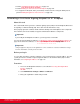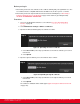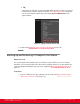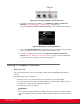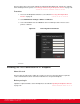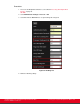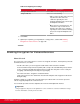Installation guide
Table Of Contents
- Installation Guide for Scopia XT5000 Endpoint with Embedded Server for IP Office Version 3.2
- Table of Contents
- Chapter 1: About the Scopia XT Endpoint for IP Office
- Chapter 2: Installation Workflow for Scopia XT Endpoint for IP Office
- Chapter 3: Planning the Topology of the Scopia XT Endpoint for IP Office Deployment
- About the Scopia XT Endpoint for IP Office Embedded MCU
- Planning the Topology of Scopia XT Endpoint for IP Office with Scopia XT Desktop
- Planning NAT and Firewall Traversal with Scopia XT Endpoint for IP Office
- Supporting ISDN Connectivity
- Implementing External API Control
- Implementing Port Security for the Scopia XT Endpoint for IP Office
- Chapter 4: Prerequisites for Setting up the System
- Chapter 5: Setting up the Scopia XT Endpoint for IP Office
- Mounting the XT Codec Unit
- Connecting Scopia XT Endpoint for IP Office to Your Network
- Connecting a Computer to the Scopia XT Endpoint for IP Office
- Selecting the Computer Display Resolution
- Connecting Audio Equipment to the Scopia XT Endpoint for IP Office
- Connecting the Video Equipment to the Scopia XT Endpoint for IP Office
- Connecting the Primary XT Premium Camera
- Connecting the Optional USB Camera
- Connecting the Optional XT Premium Camera
- Connecting Cameras for Controlling the Optional XT Premium Camera with the XT Remote Control Unit
- Connecting the Optional Scopia XT Camera Switch
- Connecting a DVD or Blu-ray Player
- Connecting Analog Video Equipment
- Installing the Batteries of the XT Remote Control Unit
- Chapter 6: Initial Configuration
- How to Control the XT Endpoint
- Registering and Enabling your Scopia XT Endpoint for IP Office license
- Performing Basic Configuration
- Registering the XT Endpoint to IP Office
- Setting Basic System Information
- Configuring Video Connections
- Configuring Audio Connections
- Configuring Network Settings
- Chapter 7: Securing your Scopia XT Endpoint for IP Office
- Chapter 8: Troubleshooting the Scopia XT Endpoint for IP Office
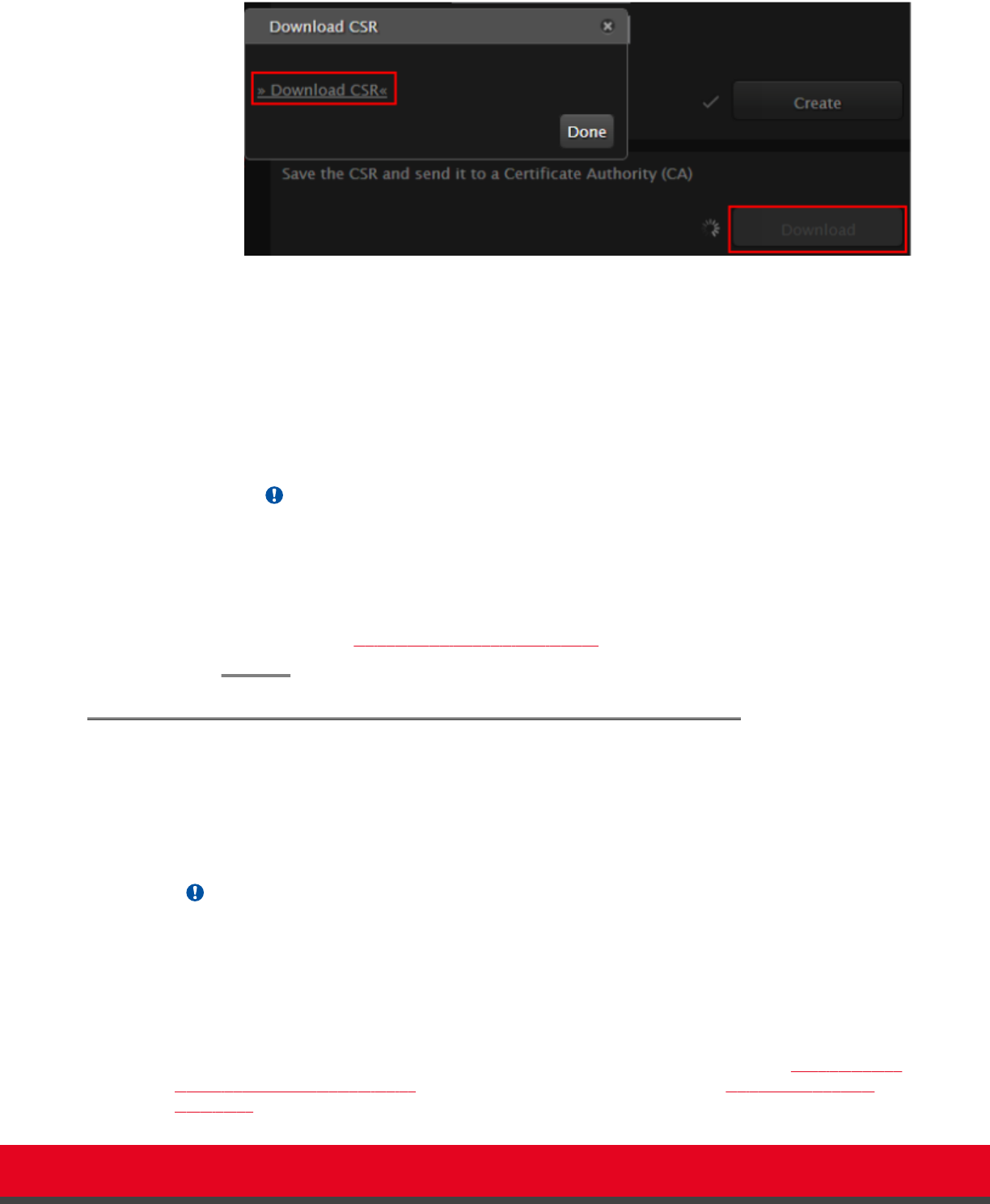
Figure 80: Downloading the CSR
The CSR is downloaded onto your computer, with the following filename:
<IP address>_csr.pem
6. Save the certificate in an appropriate folder. The certificate is saved as a text file compatible
with Base-64 ASCII code, in .pem format.
7. Send the text file containing the certificate for signing as a certificate compatible with Base-64
ASCII code.
Important:
The certificate must be signed as a certificate compatible with Base-64 ASCII code, in
either .pem or .cer format.
If other components communicating with the XT Endpoint also have their own certificates,
we recommend using a common CA for all certificates for a more efficient implementation.
8. Continue with
Uploading XT Endpoint Certificates on page 134.
Uploading XT Endpoint Certificates
About this task
This procedure describes how to upload certificates which confirm the identity of an XT Endpoint, from
its web interface.
Important:
Using encryption is subject to local regulation. In some countries it is restricted or limited for usage.
For more information, consult your local reseller.
The XT Endpoint requires two certificates to be uploaded: a signed certificate identifying the XT Endpoint
signed by a certification authority (CA) and that CA’s root certificate. Each time a network device tries to
establish a new TLS session with the XT Endpoint, it sends its identity certificate to the XT Endpoint to
establish a secure connection.
To restore previously uploaded certificates or to back up certificates after uploading, see Backing Up and
Restoring XT Endpoint Certificates on page 136. To delete the certificates, see Deleting XT Endpoint
Certificates on page 137.
Installation Guide for Scopia XT5000 Endpoint with Embedded
Server for IP Office Version 3.2
Securing your Scopia XT Endpoint for IP Office | 134