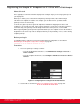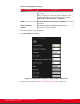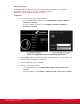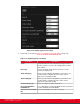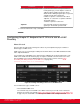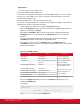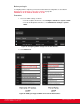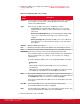Installation guide
Table Of Contents
- Installation Guide for Scopia XT5000 Endpoint with Embedded Server for IP Office Version 3.2
- Table of Contents
- Chapter 1: About the Scopia XT Endpoint for IP Office
- Chapter 2: Installation Workflow for Scopia XT Endpoint for IP Office
- Chapter 3: Planning the Topology of the Scopia XT Endpoint for IP Office Deployment
- About the Scopia XT Endpoint for IP Office Embedded MCU
- Planning the Topology of Scopia XT Endpoint for IP Office with Scopia XT Desktop
- Planning NAT and Firewall Traversal with Scopia XT Endpoint for IP Office
- Supporting ISDN Connectivity
- Implementing External API Control
- Implementing Port Security for the Scopia XT Endpoint for IP Office
- Chapter 4: Prerequisites for Setting up the System
- Chapter 5: Setting up the Scopia XT Endpoint for IP Office
- Mounting the XT Codec Unit
- Connecting Scopia XT Endpoint for IP Office to Your Network
- Connecting a Computer to the Scopia XT Endpoint for IP Office
- Selecting the Computer Display Resolution
- Connecting Audio Equipment to the Scopia XT Endpoint for IP Office
- Connecting the Video Equipment to the Scopia XT Endpoint for IP Office
- Connecting the Primary XT Premium Camera
- Connecting the Optional USB Camera
- Connecting the Optional XT Premium Camera
- Connecting Cameras for Controlling the Optional XT Premium Camera with the XT Remote Control Unit
- Connecting the Optional Scopia XT Camera Switch
- Connecting a DVD or Blu-ray Player
- Connecting Analog Video Equipment
- Installing the Batteries of the XT Remote Control Unit
- Chapter 6: Initial Configuration
- How to Control the XT Endpoint
- Registering and Enabling your Scopia XT Endpoint for IP Office license
- Performing Basic Configuration
- Registering the XT Endpoint to IP Office
- Setting Basic System Information
- Configuring Video Connections
- Configuring Audio Connections
- Configuring Network Settings
- Chapter 7: Securing your Scopia XT Endpoint for IP Office
- Chapter 8: Troubleshooting the Scopia XT Endpoint for IP Office
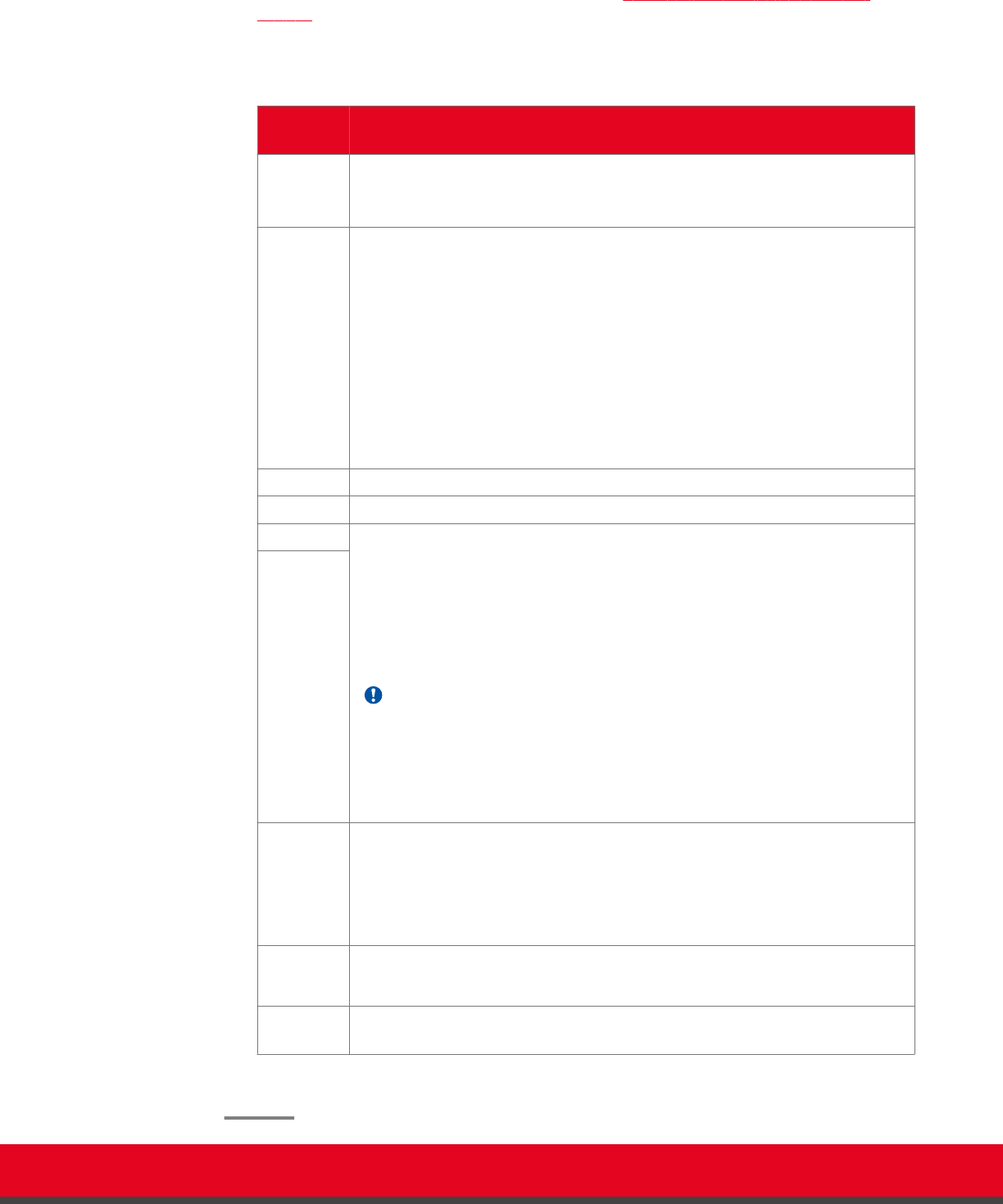
3. Configure the LDAP server settings as described in Table 36: Configuring LDAP server
settings on page 130.
Table 36: Configuring LDAP server settings
Field
Name
Description
Preferred To view contacts from this LDAP server from the Contacts page, select Yes.
Users can then select one of these preferred LDAP servers to view the
contacts in that LDAP database.
Type Define the type of LDAP server you are configuring, as follows:
•
Local Server: The endpoint's built-in LDAP server. Users can add,
modify and delete contacts, as well as call and browse contacts in the
phone book.
•
Remote H.350 (XT Endpoint): An external XT Endpoint's built-in LDAP
server. Users cannot make any changes to the contact list for this
endpoint.
•
Remote H.350 (generic): A third-party LDAP server, such as Microsoft
Active Directory. Users cannot make any changes to the contact list for
this endpoint.
Address Enter the LDAP server address.
Port Enter the port used to connect to the LDAP server. The default port is 389.
User Enter the username and password required to access the LDAP server. The
format of the username is in the form of a Distinguished Name (DN).
Some standard components of DN are: domain controller (dc), organizational
unit (ou), common name (cn), country (c), state or province (st), locality (l),
organization (o).
The login to third party LDAP servers is via a Simple Bind LDAP v3 operation.
Important:
When using the endpoint's built-in LDAP server, you can modify the
password here.
When using an external XT Endpoint as the LDAP server, this value cannot
be modified, since the LDAP user of a XT Endpoint is predefined.
Password
Base The root of the LDAP tree where the contacts’ records are defined. Use this
field for third party LDAP server connections to define the node under which all
the inetOrgPerson entities are located. For example ou=people.
This value is predefined when the LDAP server is an XT Endpoint, and cannot
be modified.
Root DN For third party LDAP servers, enter the mandatory H.350 Root DN.
For XT Endpoint LDAPs, this field is not displayed.
Filter The filter applied to the LDAP tree, so you view only the relevant contacts. This
value is predefined when the LDAP server is an XT Endpoint.
4. From the web interface only, select Save.
Installation Guide for Scopia XT5000 Endpoint with Embedded
Server for IP Office Version 3.2
Initial Configuration | 130