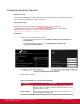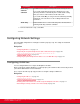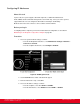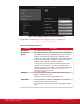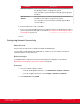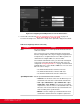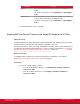Installation guide
Table Of Contents
- Installation Guide for Scopia XT5000 Endpoint with Embedded Server for IP Office Version 3.2
- Table of Contents
- Chapter 1: About the Scopia XT Endpoint for IP Office
- Chapter 2: Installation Workflow for Scopia XT Endpoint for IP Office
- Chapter 3: Planning the Topology of the Scopia XT Endpoint for IP Office Deployment
- About the Scopia XT Endpoint for IP Office Embedded MCU
- Planning the Topology of Scopia XT Endpoint for IP Office with Scopia XT Desktop
- Planning NAT and Firewall Traversal with Scopia XT Endpoint for IP Office
- Supporting ISDN Connectivity
- Implementing External API Control
- Implementing Port Security for the Scopia XT Endpoint for IP Office
- Chapter 4: Prerequisites for Setting up the System
- Chapter 5: Setting up the Scopia XT Endpoint for IP Office
- Mounting the XT Codec Unit
- Connecting Scopia XT Endpoint for IP Office to Your Network
- Connecting a Computer to the Scopia XT Endpoint for IP Office
- Selecting the Computer Display Resolution
- Connecting Audio Equipment to the Scopia XT Endpoint for IP Office
- Connecting the Video Equipment to the Scopia XT Endpoint for IP Office
- Connecting the Primary XT Premium Camera
- Connecting the Optional USB Camera
- Connecting the Optional XT Premium Camera
- Connecting Cameras for Controlling the Optional XT Premium Camera with the XT Remote Control Unit
- Connecting the Optional Scopia XT Camera Switch
- Connecting a DVD or Blu-ray Player
- Connecting Analog Video Equipment
- Installing the Batteries of the XT Remote Control Unit
- Chapter 6: Initial Configuration
- How to Control the XT Endpoint
- Registering and Enabling your Scopia XT Endpoint for IP Office license
- Performing Basic Configuration
- Registering the XT Endpoint to IP Office
- Setting Basic System Information
- Configuring Video Connections
- Configuring Audio Connections
- Configuring Network Settings
- Chapter 7: Securing your Scopia XT Endpoint for IP Office
- Chapter 8: Troubleshooting the Scopia XT Endpoint for IP Office
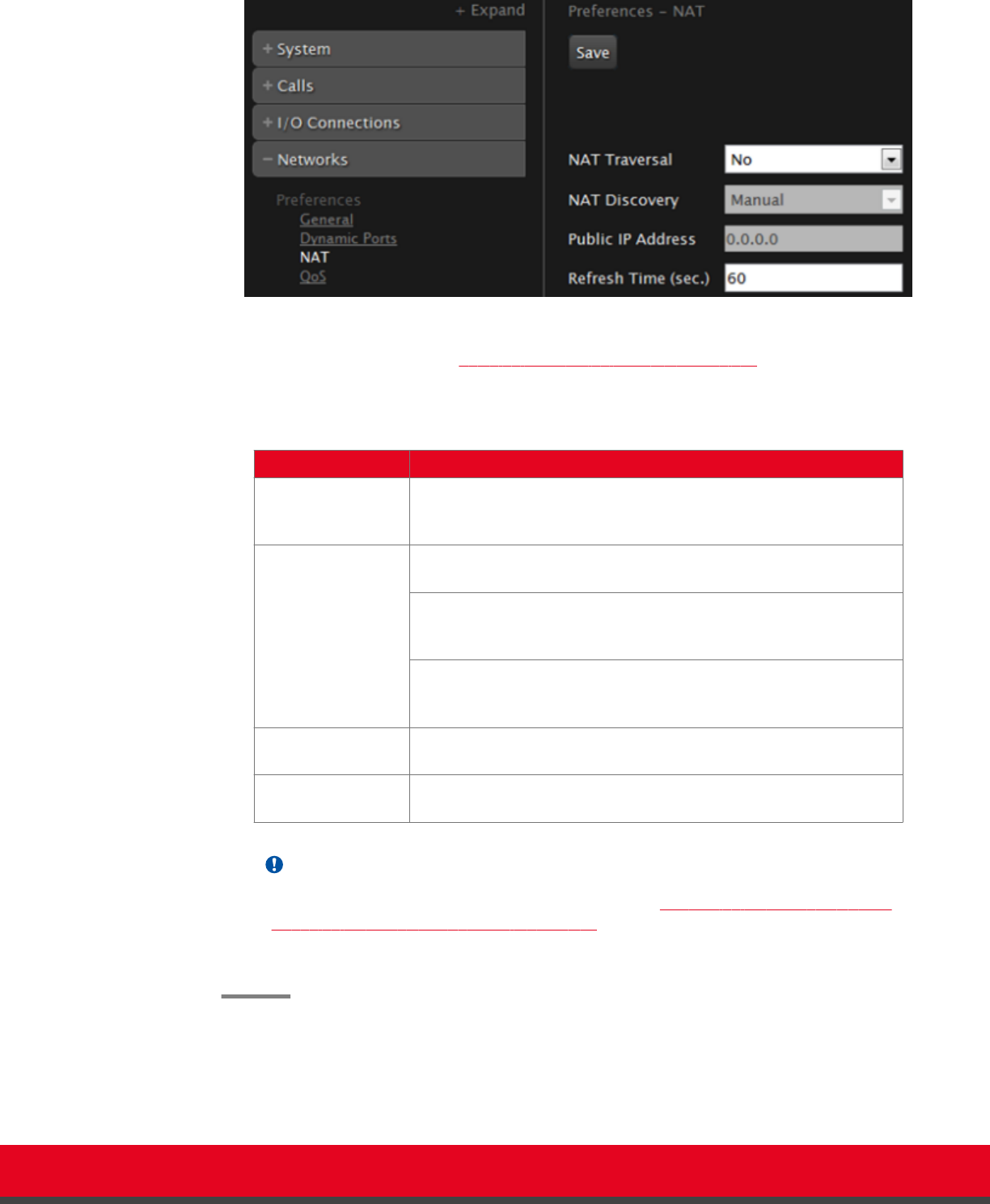
Figure 69: Configuring NAT traversal settings from the web interface
2. Set the fields as described in Table 29: Configuring NAT-related settings on page 118.
Table 29: Configuring NAT-related settings
Field Name Description
NAT Traversal Set to Yes to allow the system to be located behind a firewall/NAT.
Set to No if the system is not located behind a firewall/NAT, but has a
public IP address.
NAT Discovery Manual method of setting the system’s firewall/NAT public IP
address. Enter the Public IP address for that setting.
HTTP discovery - This method uses a Radvision HTTP server to
discover the presence of a firewall/NAT and its public IP address
(requires the endpoint to have internet access).
STUN discovery - This method uses a public STUN server to
discover the presence of a firewall/NAT and its public IP address.
This is the suggested method.
Public IP Address Firewall public IP address. The field is enabled if NAT Traversal is
set to Yes.
Refresh Time (sec) Sets the opening time, in seconds of the pinhole inside the firewall.
Also used by H.460 as TTL (Time To Live) of registration requests.
Important:
Set the ports in accordance with the settings detailed in Configuring the TCP or UDP Port
Range on the Scopia XT Endpoint for IP Office on page 23.
3. From the web interface only, select Save.
Installation Guide for Scopia XT5000 Endpoint with Embedded
Server for IP Office Version 3.2
Initial Configuration | 118