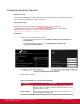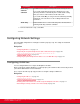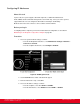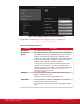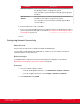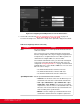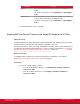Installation guide
Table Of Contents
- Installation Guide for Scopia XT5000 Endpoint with Embedded Server for IP Office Version 3.2
- Table of Contents
- Chapter 1: About the Scopia XT Endpoint for IP Office
- Chapter 2: Installation Workflow for Scopia XT Endpoint for IP Office
- Chapter 3: Planning the Topology of the Scopia XT Endpoint for IP Office Deployment
- About the Scopia XT Endpoint for IP Office Embedded MCU
- Planning the Topology of Scopia XT Endpoint for IP Office with Scopia XT Desktop
- Planning NAT and Firewall Traversal with Scopia XT Endpoint for IP Office
- Supporting ISDN Connectivity
- Implementing External API Control
- Implementing Port Security for the Scopia XT Endpoint for IP Office
- Chapter 4: Prerequisites for Setting up the System
- Chapter 5: Setting up the Scopia XT Endpoint for IP Office
- Mounting the XT Codec Unit
- Connecting Scopia XT Endpoint for IP Office to Your Network
- Connecting a Computer to the Scopia XT Endpoint for IP Office
- Selecting the Computer Display Resolution
- Connecting Audio Equipment to the Scopia XT Endpoint for IP Office
- Connecting the Video Equipment to the Scopia XT Endpoint for IP Office
- Connecting the Primary XT Premium Camera
- Connecting the Optional USB Camera
- Connecting the Optional XT Premium Camera
- Connecting Cameras for Controlling the Optional XT Premium Camera with the XT Remote Control Unit
- Connecting the Optional Scopia XT Camera Switch
- Connecting a DVD or Blu-ray Player
- Connecting Analog Video Equipment
- Installing the Batteries of the XT Remote Control Unit
- Chapter 6: Initial Configuration
- How to Control the XT Endpoint
- Registering and Enabling your Scopia XT Endpoint for IP Office license
- Performing Basic Configuration
- Registering the XT Endpoint to IP Office
- Setting Basic System Information
- Configuring Video Connections
- Configuring Audio Connections
- Configuring Network Settings
- Chapter 7: Securing your Scopia XT Endpoint for IP Office
- Chapter 8: Troubleshooting the Scopia XT Endpoint for IP Office

Figure 67: Configuring IP addresses from the web interface
5. Set the fields as described in Table 27: Configuring IP addresses on page 114.
Table 27: Configuring IP addresses
Field Name Description
MAC Address This setting cannot be changed.
Automatic IP
Address
Set to Yes (default) if the system gets its IP address automatically.
Set to No if you must set up a public IP address in the IP address
field. The other fields in this page become configurable. This is
required, for example, if the XT Endpoint is connected directly to the
Internet, without any address translation, or when other external
endpoints need to dial to this endpoint as an MCU.
To secure SIP connections using TLS certificates, your system
must have a static IP address, since the system generates the
certificate request using its IP address as the Common Name (CN).
For more information, see Securing Connections to the XT
Endpoint Using TLS on page 131.
IP Address If the system gets its IP address automatically, indicates the IP
address assigned to the system.
Otherwise, enter the system static IP address here.
Subnet Mask If the system gets its IP address automatically, this field indicates
the subnet mask assigned to the system.
If you entered the system’s IP address manually, type the subnet
mask.
Installation Guide for Scopia XT5000 Endpoint with Embedded
Server for IP Office Version 3.2
Initial Configuration | 114