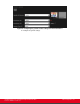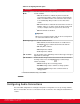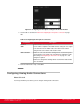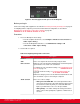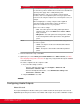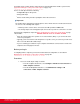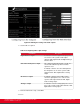Installation guide
Table Of Contents
- Installation Guide for Scopia XT5000 Endpoint with Embedded Server for IP Office Version 3.2
- Table of Contents
- Chapter 1: About the Scopia XT Endpoint for IP Office
- Chapter 2: Installation Workflow for Scopia XT Endpoint for IP Office
- Chapter 3: Planning the Topology of the Scopia XT Endpoint for IP Office Deployment
- About the Scopia XT Endpoint for IP Office Embedded MCU
- Planning the Topology of Scopia XT Endpoint for IP Office with Scopia XT Desktop
- Planning NAT and Firewall Traversal with Scopia XT Endpoint for IP Office
- Supporting ISDN Connectivity
- Implementing External API Control
- Implementing Port Security for the Scopia XT Endpoint for IP Office
- Chapter 4: Prerequisites for Setting up the System
- Chapter 5: Setting up the Scopia XT Endpoint for IP Office
- Mounting the XT Codec Unit
- Connecting Scopia XT Endpoint for IP Office to Your Network
- Connecting a Computer to the Scopia XT Endpoint for IP Office
- Selecting the Computer Display Resolution
- Connecting Audio Equipment to the Scopia XT Endpoint for IP Office
- Connecting the Video Equipment to the Scopia XT Endpoint for IP Office
- Connecting the Primary XT Premium Camera
- Connecting the Optional USB Camera
- Connecting the Optional XT Premium Camera
- Connecting Cameras for Controlling the Optional XT Premium Camera with the XT Remote Control Unit
- Connecting the Optional Scopia XT Camera Switch
- Connecting a DVD or Blu-ray Player
- Connecting Analog Video Equipment
- Installing the Batteries of the XT Remote Control Unit
- Chapter 6: Initial Configuration
- How to Control the XT Endpoint
- Registering and Enabling your Scopia XT Endpoint for IP Office license
- Performing Basic Configuration
- Registering the XT Endpoint to IP Office
- Setting Basic System Information
- Configuring Video Connections
- Configuring Audio Connections
- Configuring Network Settings
- Chapter 7: Securing your Scopia XT Endpoint for IP Office
- Chapter 8: Troubleshooting the Scopia XT Endpoint for IP Office
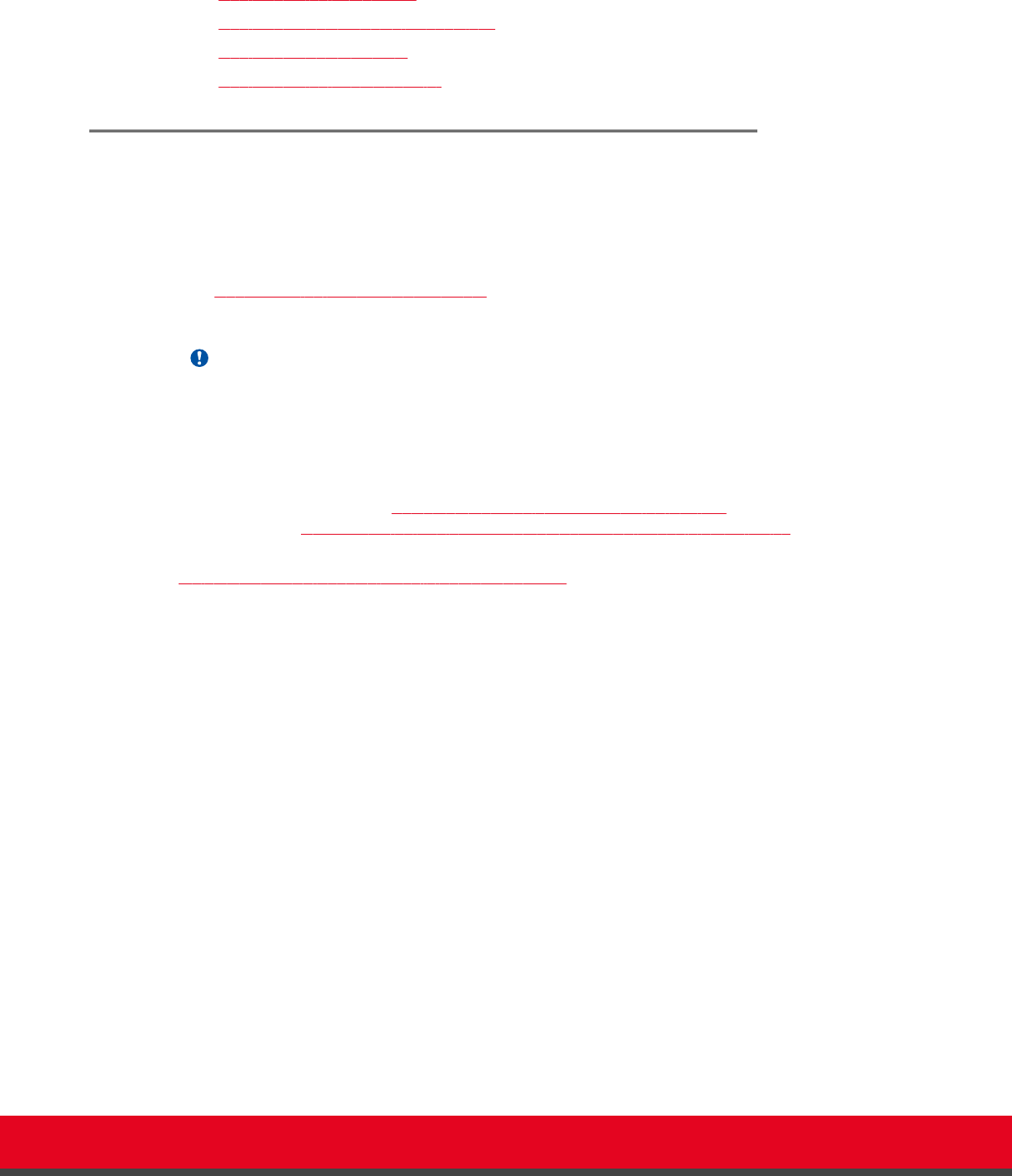
Navigation
•
Configuring the Microphone on page 105
•
Configuring Analog Audio Connections on page 106
•
Configuring Audio Outputs on page 108
•
Configuring the Echo Canceller on page 111
Configuring the Microphone
About this task
Typically, you connect the Microphone Pod, which puts the focus on the speaker while isolating
background noise. Alternatively, if you connected a USB camera, you can use the built-in microphone
(see
Connecting the Optional USB Camera on page 42 for details).
In larger rooms, use a second Microphone Pod.
Important:
A second Microphone Pod is only available for selected models.
Before you begin
Connect the microphone you are using, either the Microphone Pod or the microphone embedded in the
USB camera, as described in
Setting up the Scopia XT Endpoint for IP Office on page 28. To plan your
audio setup, see Deciding on the Audio Setup for the Scopia XT Endpoint for IP Office on page 33.
If configuring from the endpoint, you must first enable advanced configuration, as described in
Maintaining the XT Endpoint Locally from the Endpoint on page 66.
Procedure
1. Access the microphone settings:
•
From the endpoint's main menu, select Configure > Advanced > I/O connections >
Audio - Input.
•
From the XT Endpoint web interface, select Administrator settings > I/O
connections > Audio - Input.
2. Select the microphone you are using, such as POD1 or USB.
If you are using a second Microphone Pod, select POD2.
Installation Guide for Scopia XT5000 Endpoint with Embedded
Server for IP Office Version 3.2
Initial Configuration | 105