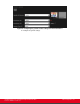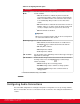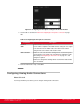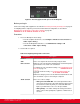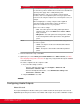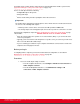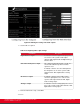Installation guide
Table Of Contents
- Installation Guide for Scopia XT5000 Endpoint with Embedded Server for IP Office Version 3.2
- Table of Contents
- Chapter 1: About the Scopia XT Endpoint for IP Office
- Chapter 2: Installation Workflow for Scopia XT Endpoint for IP Office
- Chapter 3: Planning the Topology of the Scopia XT Endpoint for IP Office Deployment
- About the Scopia XT Endpoint for IP Office Embedded MCU
- Planning the Topology of Scopia XT Endpoint for IP Office with Scopia XT Desktop
- Planning NAT and Firewall Traversal with Scopia XT Endpoint for IP Office
- Supporting ISDN Connectivity
- Implementing External API Control
- Implementing Port Security for the Scopia XT Endpoint for IP Office
- Chapter 4: Prerequisites for Setting up the System
- Chapter 5: Setting up the Scopia XT Endpoint for IP Office
- Mounting the XT Codec Unit
- Connecting Scopia XT Endpoint for IP Office to Your Network
- Connecting a Computer to the Scopia XT Endpoint for IP Office
- Selecting the Computer Display Resolution
- Connecting Audio Equipment to the Scopia XT Endpoint for IP Office
- Connecting the Video Equipment to the Scopia XT Endpoint for IP Office
- Connecting the Primary XT Premium Camera
- Connecting the Optional USB Camera
- Connecting the Optional XT Premium Camera
- Connecting Cameras for Controlling the Optional XT Premium Camera with the XT Remote Control Unit
- Connecting the Optional Scopia XT Camera Switch
- Connecting a DVD or Blu-ray Player
- Connecting Analog Video Equipment
- Installing the Batteries of the XT Remote Control Unit
- Chapter 6: Initial Configuration
- How to Control the XT Endpoint
- Registering and Enabling your Scopia XT Endpoint for IP Office license
- Performing Basic Configuration
- Registering the XT Endpoint to IP Office
- Setting Basic System Information
- Configuring Video Connections
- Configuring Audio Connections
- Configuring Network Settings
- Chapter 7: Securing your Scopia XT Endpoint for IP Office
- Chapter 8: Troubleshooting the Scopia XT Endpoint for IP Office
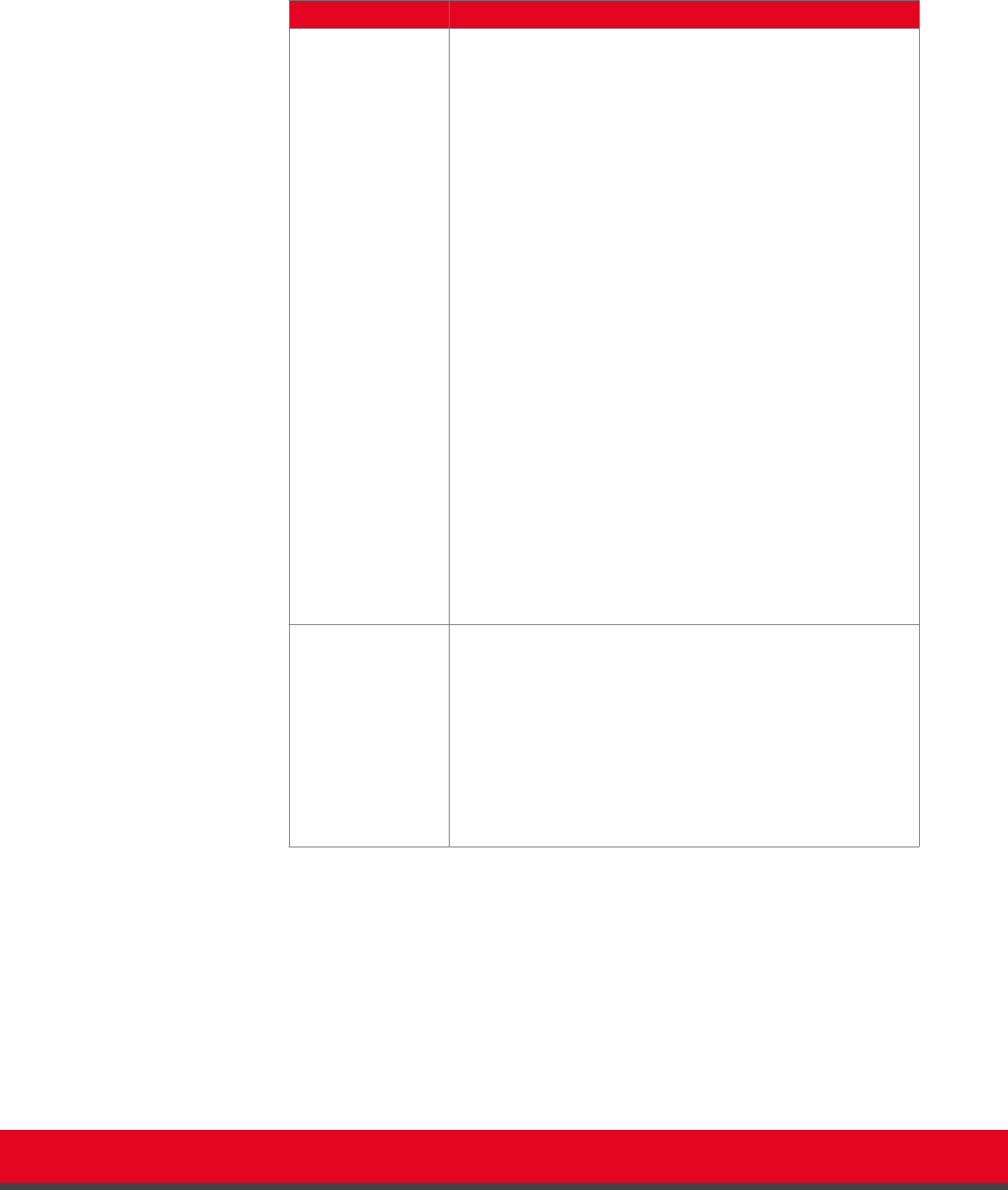
Table 21: Configuring general monitor settings
Field Name Description
Number of
monitors
Specifies the number of monitors connected to the XT Codec
Unit. In a dual configuration, the selected layout is depicted as
two pictures representing the two connected displays.
•
<auto> - The system automatically detects the number of
connected monitors (recommended).
•
HD1/HD2 - When a single monitor is connected to the
HD1/HD2 output socket of the XT Codec Unit. If two
monitors are connected with this setting, the second
monitor will appear as a black screen.
•
HD1 (Menu & Video Rx) + HD2 (Present) - Dual monitor
configuration, where the system menus and remote video
are displayed on the main monitor, while PC content is
shown on the auxiliary monitor. This is the default mode
with two connected monitors set to <auto>.
•
HD1 (Menu & Present) + HD2 (Video Rx) - Dual monitor
configuration, where the system menus and PC content are
displayed on the main monitor, while remote video is shown
on the auxiliary monitor.
•
HD1 (Present) + HD2 (Menu & Video Rx) - Dual monitor
configuration, where the system menus and Remote Video
are displayed on the auxiliary monitor, while PC content is
shown on the main monitor.
•
HD1 (Video Rx) + HD2 (Menu & Present) - Dual monitor
configuration, where the system menus and PC content are
displayed on the auxiliary monitor, while remote video is
shown on the main monitor.
Resolution
HD1/HD2
Defines how the XT Codec Unit sets the resolution of the
connected main monitor (HD1)/auxiliary monitor (HD2).
•
<auto> - Sets 1080p as the default settings for both
monitors.
•
1080p - If the monitor supports 1080p, this setting will
always keep the monitor resolution at 1080p.
•
720p - If the monitor supports 720p, this setting will always
keep the monitor resolution at 720p, even if the received
resolution is higher.
c. From the web interface only, select Save.
3. Configure the monitor to show more than one video stream:
a. Select PIP-PaP under Monitor.
Installation Guide for Scopia XT5000 Endpoint with Embedded
Server for IP Office Version 3.2
Initial Configuration | 102