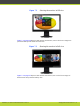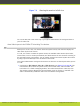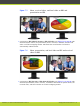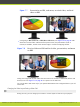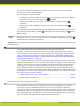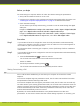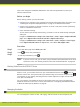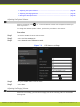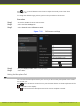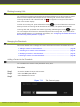User guide
Before you begin
You must setup your computer and the XT Codec Unit before starting the presentation:
•
Verify that the SCOPIA XT Series is not in a call.
•
Configure your computer to the resolution and refresh rates supported by the system. See
“Selecting the Computer Display Resolution” on page 27 for detailed information.
•
Check the audio settings.
To hear the PC input locally and remotely, you need to route PC audio through the digital
audio port.
Navigate to Administrator settings > I/O connections > Audio - Inputs > Digital audio/HD
page. Select Digital audio associated with DVI or Digital audio always.
Navigate to Administrator settings > I/O connections > Audio - Outputs > General page.
In the Digital audio/HD camera to output field, select All or HD1+Digital audio.
Procedure
Step 1
If your SCOPIA XT Series is configured to enter the local presentation mode automatically,
connect your computer to the DVI-I connector of the XT Codec Unit. The content appears on
the monitors of your local conference room.
For information about connecting your computer, see the Quick Setup Guide for installation
instructions.
Step 2
If your SCOPIA XT Series is not configured to enter the local presentation mode automatically,
perform these steps:
a.
Press the Presentation key
to share PC content.
T
he XT Codec Unit saves the live camera and switches to DVI mode.
Menus are hidden.
b.
End local presentation mode by pressing
.
T
he XT Codec Unit switches back to the previously used live camera.
Sharing Content during a Call
Once a call has been established, you can share your computer screen with the remote
e
ndpoint.
If the remote endpoint supports presentation mode, the XT Codec Unit sends both live video
and presentation without switching to DVI mode.
If the remote endpoint does not support presentation mode, the XT Codec Unit can send only
one video stream. Upon entering presentation mode, the XT Codec Unit remembers which live
camera is currently used. The XT Codec Unit sends the presentation in place of live video and
switches automatically to DVI mode. When the presentation mode ends, the XT Codec Unit
switches back automatically to the live camera.
By default, the total available bandwidth is evenly divided between live video and
presentation. In most cases it ensures the best content sharing experience. If necessary, your
RADVISION | User Guide for SCOPIA XT4000 Series Version 3.0 Managing Calls and Videoconferences | 41