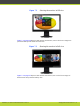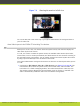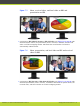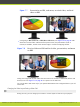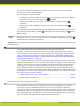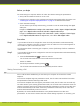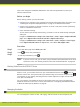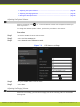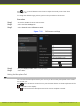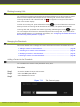User guide
You can also change the default layout activated every time your XT Series is connected,
d
isconnected or when content is shared.
You can change the layout as follows:
•
To change the position of a PIP view on the monitor, show a PaP or PoP view, or display a
full screen view of one of the images, press
repeatedly.
•
W
hen you are in PIP, Pap or PoP view, you can change its content by pressing
repeatedly.
•
W
hen you are in full presentation view, you can change its content by pressing
repeatedly.
S
ystem menus automatically disappear from the display after a few seconds in a call. You can
also remove them manually by pressing
. To bring back the system menus, press again or
B
ack key again.
Note
W
hen there is no call, you can reset the monitors to the default configuration by pressing
and then 0 on the XT Remote Control Unit.
Sharing Content
This section details how to share a presentation or any other file from a PC.
Typically, a conference room can have one or two monitors. Depending on the conference
room configuration, the presentation is shown either on the same monitor as the live remote
video or on the monitor of its own. For more information see “About Video Layouts in the
SCOPIA XT Series Using One Monitor” on page 35 and “About Video Layouts in the SCOPIA XT
Series Using Two Monitors” on page 37.
You can share content only in your local conference room or with all conference rooms and
endpoints participating in a call. Local presentation mode is an SCOPIA XT Series feature that
allows to easily connect a PC laptop to the DVI connector of the XT Codec Unit for having a
presentation or any other PC content immediately available on the monitors. When in the
local presentation mode, the system does not accept incoming calls automatically. When an
incoming call is received, the local presentation mode is suspended. The original video source
and graphics are restored, and the displays the prompt allowing you to choose how to handle
the call (accept/reject/do not disturb).
•
Sharing Content in the Local Conference Room ........................................ page 40
•
Sharing Content during a Call ............................................................. page 41
Sharing Content in the Local Conference Room
You can share the content of your computer screen with other participants in the local
conference room when the SCOPIA XT Series is not in a call. This mode is called local
presentation. When in the local presentation mode, the system does not accept incoming calls
automatically. When an incoming call is received, the local presentation mode is suspended.
The original video source and graphics are restored, and system displays the prompt allowing
you to choose how to handle the call (accept/reject/do not disturb).
RADVISION | User Guide for SCOPIA XT4000 Series Version 3.0 Managing Calls and Videoconferences | 40