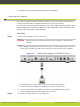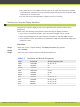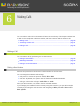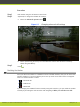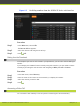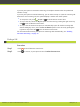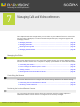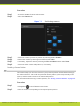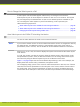User guide
How to Change the Video Layout in a Call
A video layout is what windows appear and how they are arranged on the monitor.
V
ideo layouts of your XT Series depend on whether it uses one or two monitors. The layouts
are preconfigured by the administrator so that a set of default layouts is available for you.
You can change the video layouts on your XT Series during a call to optimize your
videoconferencing experience.
•
About Video Layouts in the SCOPIA XT Series Using One Monitor .................... page 35
•
About Video Layouts in the SCOPIA XT Series Using Two Monitors ................... page 37
•
Changing the Video Layout During a Video Call ........................................ page 39
About Video Layouts in the SCOPIA XT Series Using One Monitor
You see the video and hear the audio on the connected monitor.
Note
I
f you connect another monitor to the free HD socket and the monitor is configured to Auto by
the Administrator, the additional monitor is automatically used to show local video or a
presentation (local or remote). See the SCOPIA XT Series Installation Guide for information.
When you’re not in a call, the monitor displays the system menus and the video taken by the
l
ocal camera.
In a call, the monitor can split the screen to show the system menus, video (remote, local)
and presentation (remote, local) in different windows. You can arrange the monitor layout
and content by using the PIP and Layout keys on the XT Remote Control Unit.
Figure 7-2 on page 36 pictures the monitor default layout during a call. In this example, the
display shows the remote video, presentation, and system menus.
The overlapping image you see in the screen is called a PIP (Picture In Picture) view. The PIP
view shows the remote presentation in the main part of the screen, and the remote video in
the small image. If the remote terminal does not show any content, the display shows the
remote video in the main part of the screen, and the local presentation in the small image.
RADVISION | User Guide for SCOPIA XT4000 Series Version 3.0 Managing Calls and Videoconferences | 35