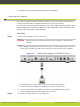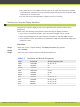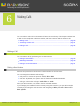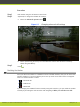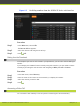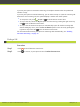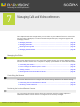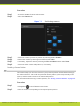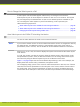User guide
•
S
ince audio input is not included in the DVI-I port to XT Codec Unit connection, establish
a separate audio connection from the computer’s audio output port into the optical audio
input port of the XT Codec Unit.
•
You can also use an external analog-to-digital converter if necessary.
Selecting the Computer Display Resolution
Configure the computer display to one of the supported picture resolutions and refresh
f
requencies.
Please notice the following system behavior when selecting the display resolution:
•
If you connect a camera to the DVI-I input, the system manages it as PC content.
•
When using XGA adapters, the system supports only 60Hz for 720p and 1080p formats.
•
In this software version, presentation is transmitted at 1080p only when DVI-D 1080p input
resolution is used.
Procedure
Step 1
Right-click on your computer desktop. The Display Properties page appears.
Step 2
Select Settings.
Step 3
Select one of the relevant resolution and refresh frequencies.
Table 5-1 Resolution and Refresh Frequencies
Name Resolution Refresh Frequency (Hz)
1080p 1920x1080 60, 50, 30, 25
900p 1600x900 60
WSXGA 1440x900 60
SXGA 1280x1024 60, 75
UVGA 1280x960 60, 85
WXGA 1280x768 60
720P 1280x720 60, 50, 30, 25
XGA 1024x768 60, 70, 75, 85
SVGA 800x600 60, 70, 75, 85
VGA 640x480 60, 70, 75, 85
RADVISION | User Guide for SCOPIA XT4000 Series Version 3.0 Preparing for a Video Call or Videoconference | 27