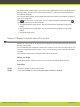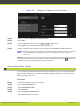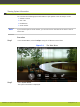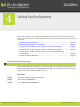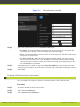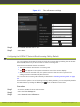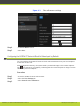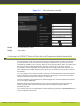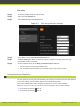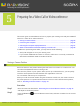User guide
This section gives recommendations on how to prepare your meeting room and your SCOPIA XT
S
eries for a video call or videoconference:
•
Storing a Camera Position ................................................................. page 25
•
Connecting the Computer ................................................................. page 26
•
Selecting the Computer Display Resolution ............................................. page 27
•
What You Should Know About Participating in a Video Call ........................... page 28
In addition to performing these tasks, you may need to do the following:
•
Verify that all lights are on in your meeting room.
•
If you need an additional HD camera or recorder, make sure it is correctly connected as
described in Installation Guide for SCOPIA XT Series.
Storing a Camera Position
Move the camera to the position showing the best frame of a location or a video source. You
c
an make this adjustment before or during a call.
Then store the position in your system. When you set up a videoconference, you can quickly
recall the stored position and thus facilitate the organization of the call.
You can number and store up to 122 positions.
When you recall the stored number using the XT Remote Control Unit, the camera moves to
the preset position. For operational information on how to recall a stored camera position,
refer to “Recalling a Camera Position” on page 34.
Procedure
Step 1
Move the camera as described in “Positioning the Local and Remote Cameras” on page 33
and adjust to the desired position.
Step 2
Press the Preset key
on the XT Remote Control Unit, and enter a number for the current
position.
5
Preparing for a Video Call or Videoconference
RADVISION | User Guide for SCOPIA XT4000 Series Version 3.0 Preparing for a Video Call or Videoconference | 25