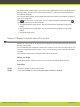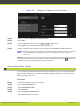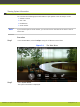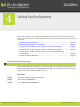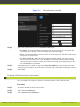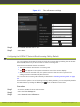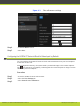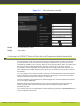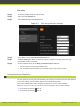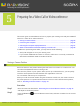User guide
This section explains how to configure your SCOPIA XT Series so that your user experience is
o
ptimal. All configurations in this section are optional; you can perform them in any order and
at any time.
•
Enabling Automatic Answering ............................................................ page 19
•
Enabling Call Disconnection Confirmation ............................................... page 20
•
Configuring the SCOPIA XT Series to Block Incoming Calls by Default ............... page 21
•
Configuring the SCOPIA XT Series to Block Its Video Input by Default ............... page 22
•
Configuring the SCOPIA XT Series to Enter the Local Presentation Mode
Automatically ............................................................................... page 23
•
Setting the Monitor Resolution ............................................................ page 24
Enabling Automatic Answering
You can enable automatic answering to an incoming call. You may select among a number of
s
ettings: Yes always, Never, Yes if not already in a call. You can also set the number of alert
rings the system plays until you answer the call.
Procedure
Step 1
Access the SCOPIA XT Series web interface.
Step 2
Select the User Settings tab.
Step 3
Select General under Call-Answer.
4
Tailoring Your User Experience
RADVISION | User Guide for SCOPIA XT4000 Series Version 3.0 Tailoring Your User Experience | 19