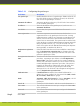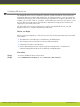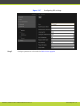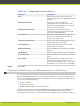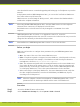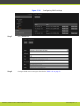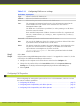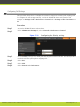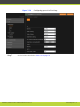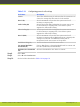Installation guide
other benefits like remote centralized upgrading and backing up of all endpoints in your video
network.
In deployments without iVIEW Management Suite, you can use the local built-in LDAP server
that comes within every XT Series unit.
LDAP servers are accessed using the H.350 protocol, which enhances the LDAP standard to
include video endpoint information.
Note
When using SCOPIA iVIEW Management Suite, associate LDAP contacts to video endpoints
otherwise these contacts are not displayed on the XT Series.
Each LDAP contact on the XT Series can only be mapped to a maximum of ten video
endpoints.
iVIEW Management Suite of version 7.5 or upgraded to version 7.6, it uses the
objectClass=inetOrgPerson filter that causes all contacts to be loaded. In this case you need to
change the filter manually as described in this procedure.
Note
New installations of iVIEW Management Suite version 7.6 do not use this filter.
Before you begin
Make sure you know how to configure these parameters for your iVIEW Management Suite
LDAP server:
•
Base - the name of the root of the remote LDAP server tree.
•
Filter - The phrase required to navigate the remote LDAP tree, which depends on the way
the tree was structured. For example, if the LDAP tree is built from objects known as
inetOrgPerson, the filter is objectclass=inetOrgPerson.
•
User - The username and password for accessing information on the remote LDAP server.
If you select XT Series as the remote server, you do no need to enter the username and
password as they are already pre-defined in the server. For the iVIEW Management Suite
or a third party LDAP server, refer to the system administrator for the username.
•
When connecting to a third party LDAP server, the server administrator must verify that
the video endpoint information is stored in the h323Identity and SIPidentity objects,
according to the H.350 protocol.
Note
When the endpoint is under the management of iVIEW Management Suite, it sets
parameters like the Gatekeeper address and the name of the LDAP server.
Procedure
Step 1
Access the SCOPIA XT Series web interface.
Step 2
In the Administrator Settings tab, select System > LDAP > General.
RADVISION | Installation Guide for SCOPIA XT4000 Series Version 3.0 Initial Configuration | 70