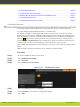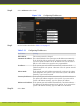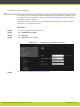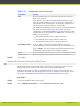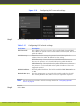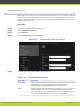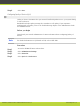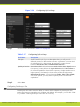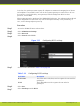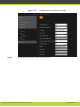Installation guide
Table 5-14 Configuring network connectivity
Field Name Setting
MTU Sets the maximum size of each IP packet the XT Codec Unit can
send to the network.
If the system or the remote endpoint transmits IP packets larger
than the configured MTU size, they are dropped or fragmented. To
avoid packet loss or fragmentation, decrease MTU. If packets are
smaller than the configured MTU size, increase MTU.
The maximum and minimum values you enter in this field depend on
the mode selected for placing calls: IPv4 or IPv6. (These are
configured in “Configuring IP Addresses” on page 56. Both for IPv4
and IPv6 MTU size is set by default to 1360 octets. You can set the
MTU size to these ranges:
•
The minimum allowed value for IPv4 is 576 octets.
•
The minimum allowed value or IPv6 is 1280 octets.
•
The maximum allowed value for both is 1500 octets.
Speed/Duplex mode If set to <auto>, the XT Codec Unit the Ethernet speed and
transmission mode. This is the default mode we recommend to use.
If set to Manual, you must configure speed and transmission mode
and know the network and remote endpoints requisites.
Speed Select the suitable Ethernet speed: 10, 100, or 1000 MBPs for GLAN.
Duplex mode Select the duplex or half-duplex mode of data transmission.
Step 6
Select Save.
Enabling NAT and Firewall Traversal with SCOPIA XT Series
SCOPIA XT Series fully supports NAT and firewall traversal, enabling you to place the unit
behind a NAT router or firewall and connect with other endpoints seamlessly.
Perform this procedure to enable your SCOPIA XT Series to traverse NAT and firewall. For
explanation about NAT and firewall approaches as well as examples of deployments, refer to
this section “Planning NAT and Firewall Traversal with SCOPIA XT Series” on page 5.
Procedure
Step 1
Access the SCOPIA XT Series web interface.
Step 2
In the Administrator Settings tab, select Networks > Preferences > NAT.
RADVISION | Installation Guide for SCOPIA XT4000 Series Version 3.0 Initial Configuration | 59