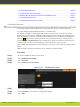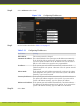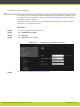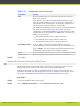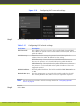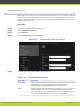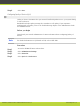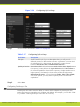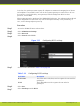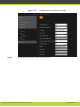Installation guide
•
Configuring IP Addresses................................................................... page 56
•
Configuring Network Connectivity ........................................................ page 58
•
Enabling NAT and Firewall Traversal with SCOPIA XT Series.......................... page 59
•
Configuring Dynamic Ports................................................................ page 61
•
Configuring Quality of Service (QoS)..................................................... page 62
Configuring IP Addresses
The system supports IPv4 and IPv6 modes for placing calls. There is no IPv6-only mode.
You can configure the IPv4 address manually or automatically.
The system is capable of detecting IP/MAC addresses conflicts in a network. The conflict
situation occurs with static IP addresses if administrators have inadvertently attributed the
same IP addresses to devices or with dynamic IP addresses due to a DHCP server misbehavior.
This icon appears in the system status bar. For information about the existing conflict,
select Configure > System status from the Main menu. When the system no longer detects a
conflict in the network, the icons disappear automatically after a few seconds.
HTTP, SNMP, FTP management occur in IPv4 only, even if you set the system to support dual
mode.
Media streams in the same conference can be a mixture of IPv4 and IPv6.
Procedure
Step 1
Access the SCOPIA XT Series web interface.
Step 2
Select Administrator Settings.
Step 3
Select Networks.
Step 4
Select General under Preferences.
Figure 5-19 Enabling IPv6 mode
Step 5
Select the General page under Networks.
Step 6
Set the Use IPv6 field to enable or disable IPv6 support.
Step 7
Select Save.
RADVISION | Installation Guide for SCOPIA XT4000 Series Version 3.0 Initial Configuration | 56