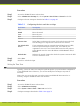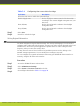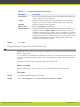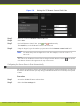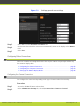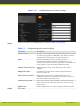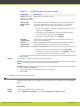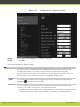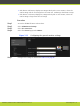Installation guide
Figure 5-12 Configuring the computer settings
Step 3
Select Yes from the Enable list to enable the DVI input.
Step 4
Select Save.
Setting up the Monitor Display Modes
The monitor can be configured from the SCOPIA XT Series by setting its resolution, and
configuring the system to work with a single monitor or two monitors side-by-side.
Some monitors crop the edges of the image shown in their displays. If this is the case, you
need to adjust the way the image appears as described in this procedure.
Note
You can return to the Default Auto settings at any time by pressing and holding down the
Layout key
and then pressing the 0 key.
You can configure your monitor so that the user sees two or three video streams on the
monitor(s): local video, remote video, and a data presentation.
•
PIP (Picture In Picture) displays two overlapped images on one monitor, where the remote
image is in full-screen format, and local image is in a smaller, overlapped window.
RADVISION | Installation Guide for SCOPIA XT4000 Series Version 3.0 Initial Configuration | 44