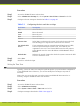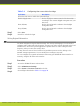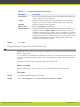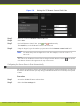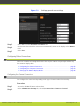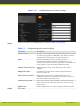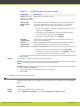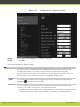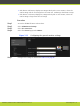Installation guide
Procedure
Step 1
Access the SCOPIA XT Series web interface.
Step 2
In the Administrator Settings tab, select System > Date & Time > General on the left.
Step 3
Configure relevant settings as described in Table 5-3 on page 36.
Table 5-3 Configuring the date and time settings
Field Name Description
Day Enter the date.
Month Enter the month.
Year Enter the year.
Hour Enter the hour.
Minutes Enter the minutes.
Internet time Select Yes to synchronize the system clock with the network clock,
thus allowing you to align devices connected to the Internet.
Use Default NTP
Server
If your organization uses an external Network Time Protocol (NTP)
server for synchronizing the system clock, select Yes. If your
organization uses one or two internal NTP servers for that purpose,
select No and enter the server IP address in fields Server 1 and/or
Server 2.
Refresh time Indicates the period of time after which the system contacts the NTP
server to refresh the clock.
Step 4
Select Save.
Step 5
Press F5 to refresh the login.
Setting the Time Zone
Typically, you set the time zone using the Quick Setup when you perform basic configuration
of your SCOPIA XT Series. However, you can also modify these settings at any time as
necessary.
Notice that you can set the time zone either using your SCOPIA XT Series interface or
remotely, using the SCOPIA XT Series web interface.
Procedure
Step 1
Access the SCOPIA XT Series web interface.
Step 2
Select Administrator Settings.
Step 3
Select System > Date & Time > Time zone on the left.
Step 4
Configure settings as described in Table 5-4 on page 37.
RADVISION | Installation Guide for SCOPIA XT4000 Series Version 3.0 Initial Configuration | 36