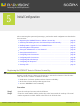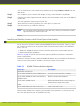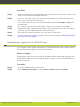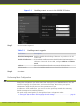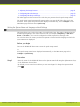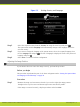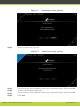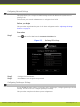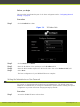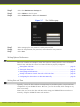Installation guide
Step 2
Select the Administrator Settings tab.
Step 3
Select Utilities in the left pane.
Step 4
Select Administrator or User under Password.
Figure 5-7 The Utilities page
Step 5
When setting up the user password, enable password use.
Step 6
Enter the old password, new password, and confirm the new password.
Step 7
Select Save.
Setting System Preferences
There are a number of settings to ensure the system is working with the correct XT Remote
Control Unit, and that the correct local time and date is properly configured:
•
Setting Date and Time ..................................................................... page 35
•
Setting the Time Zone ..................................................................... page 36
•
Setting Regional Information.............................................................. page 37
•
Pairing a XT Remote Control Unit with a XT Codec Unit.............................. page 38
•
Configuring the Screen Saver to Start Automatically.................................. page 39
Setting Date and Time
Typically, you set the date and time settings using the Quick Setup when you perform basic
configuration of your SCOPIA XT Series. However, you can also modify these settings at any
time as necessary.
Notice that you can set the date and time either using your SCOPIA XT Series interface or
remotely, using the SCOPIA XT Series web interface.
RADVISION | Installation Guide for SCOPIA XT4000 Series Version 3.0 Initial Configuration | 35