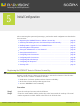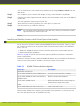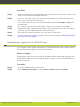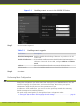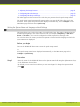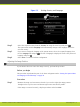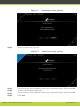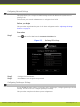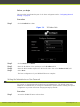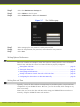Installation guide
Procedure
Step 1
Open the envelope that you obtained when you bought your license extension, or refer to the
email you received after purchasing the license.
Step 2
Locate the option key in the letter. Locate the serial number on the XT Codec Unit or the
user code you received with the purchase.
You can also retrieve the user code and serial number by selecting Configure > About from
the Main menu.
Step 3
On a computer, open a browser and navigate to http://www.radvision.com/XT5000.
Step 4
Complete the online registration form and enter the serial number or the user code and the
option key. The Web registration form returns a license key.
Step 5
Write down the license key and keep it in a safe place for future use.
Step 6
Use the license key to enable the software or the option you bought. See Remotely Enabling
the License via a Web Browser.
Enabling Remote Upgrade for Your SCOPIA XT Series
You can enable remote update and upgrade for your SCOPIA XT Series and configure settings
for performing remote upgrade in an unsecured network.
Before you begin
During this procedure you need to enter the IP address and the subnet mask associated with
this IP address. Make sure you have this information. Contact your network administrator for
details if necessary.
Procedure
Step 1
Access the SCOPIA XT Series web interface.
Step 2
In the Administrator Settings tab, select Utilities > Remote Access > Download.
RADVISION | Installation Guide for SCOPIA XT4000 Series Version 3.0 Initial Configuration | 28