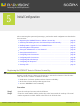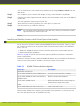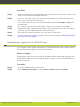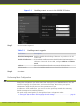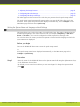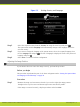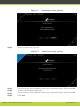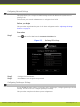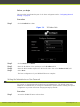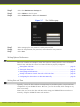Installation guide
You can find the user code (and the serial number) by selecting Configure > About from the
Main menu.
Step 3
On a computer, open a browser and navigate to http://www.radvision.com/XT5000.
Step 4
Complete the online registration form and enter the serial number (or the user code) AND the
product key.
The web registration form returns a license key.
Step 5
Write down the license key and keep it in a safe place for future use.
Step 6
Use the license key to enable the software.
Note
You can obtain other license keys in the same way, when you need them to enable
optional features in the XT Codec Unit.
Installing and Enabling Licenses which Extend System Functionality
You do not need a license to enable standard SCOPIA XT Series functionality. However, there
are a number of licenses you can purchase which extend the functionality of the SCOPIA XT
Series. You can:
•
Enable the SCOPIA XT Series to host its own videoconferences, known as MCU options.
•
Enhance bandwidth capabilities.
Table 5-1 on page 27 lists the various license options available for purchase to extend the
system’s functionality.
Licenses for features related to MCU and SCOPIA XT Desktop are not available in this software
version. These licenses will be available in the future release of the product.
Table 5-1 SCOPIA XT Series Software Options
Reference Description
Bandwidth and Network
55111-00004 SCOPIA XT Series 12MBPS Option Increases total bandwidth to 12Mbps
55111-00016 SCOPIA XT Series 2nd GLAN port Enables 10/100/1000 GLAN port
SCOPIA Control
55111-00017 SCOPIA Control Enables SCOPIA XT Series control using the
SCOPIA Control Application (iPad).
Audio
55111-00048 Additional Audio Codec Pack Adds G.728 audio codec.
This procedure details how to register your extended license purchase, to convert your new
user code and option key into an updated license key.
RADVISION | Installation Guide for SCOPIA XT4000 Series Version 3.0 Initial Configuration | 27