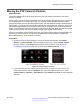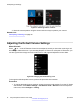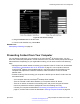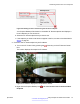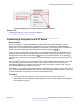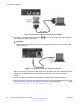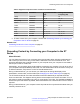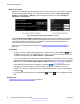User guide
Figure 49: Call-Answer settings
2. Drag the Volume slider to set the value.
3. From the web interface only, select Save.
Related Links
Participating in Meetings on page 49
Presenting Content from Your Computer
You can display content from your computer on an Avaya Scopia
®
XT Series monitor. You can
share this content with participants in a local conference room, and with remote participants during a
videoconference. Depending on your organization’s setup, you can share content in the following
ways:
• Quickly present content without connecting your computer to the XT Codec Unit, as described
in
Displaying a Presentation with an XT Series EP on page 54. Your computer must have
Avaya Scopia
®
Desktop Client installed and be in the same network as the endpoint. If the
computer and endpoint are in different networks, make sure there is no NAT or firewall
between them.
• Present content by first connecting your computer to the DVI port on the XT Codec Unit. Use
this method when:
- Your computer does not have Scopia
®
Desktop Client installed.
- There is a firewall or NAT device between your computer and the XT Series.
- There is no network connection in the meeting room, and you are using the XT Series
monitor to present the content to participants in the local meeting room only.
Connect your computer as described in Connecting a Computer to the XT Series on
page 57, and then share content as described in Sharing Computer Content on page 59.
Presenting Content from Your Computer
April 2015 Avaya Scopia
®
XT Series User Guide 53
Comments? infodev@avaya.com