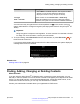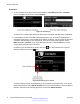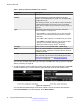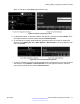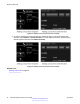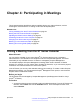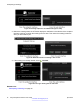User guide
Chapter 4: Participating in Meetings
This chapter describes the different actions available during your videoconference, such as
recording the videoconference or sharing content with other participants:
Related Links
Joining a Meeting from the XT Series Calendar on page 49
Moving the PTZ Camera's Position on page 51
Adjusting the Default Volume Settings on page 52
Presenting Content from Your Computer on page 53
Changing Your Own Video Layout on page 61
Blocking your own Audio and Video on page 64
Blocking All Incoming Calls (DND) on page 66
Joining a Meeting from the XT Series Calendar
About this task
You can use the calendar of your Avaya Scopia
®
XT Series endpoint to join a scheduled
videoconference. The calendar for this endpoint is stored in Scopia
®
Management, hence this
functionality is only available when the XT Series is managed by Scopia
®
Management.
The calendar displays all Scopia
®
Management meetings which have invited this XT Series
endpoint. For example, you can invite a user's Scopia
®
XT Executive, or you can book a physical
conference room which houses an XT Series room system.
In the XT Series you can only view calendar entries to join meetings. To create or edit a Scopia
®
Management meeting, you must access the Scopia
®
Management user portal, or use the 64-bit
Scopia
®
Add-in for Microsoft Outlook.
Before you begin
The XT Series must be managed by Scopia
®
Management (see Deployment Guide for Avaya
Scopia
®
XT Series).
Procedure
1. Access the calendar screen to display today's scheduled meetings. From the XT Series web
interface, select Home and view the Calendar section. From the endpoint's main menu,
select Calendar.
April 2015 Avaya Scopia
®
XT Series User Guide 49
Comments? infodev@avaya.com