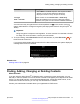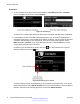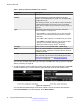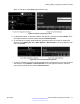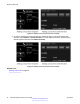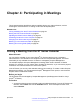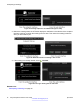User guide
Table 7: Entering advanced information for a contact
Field Name Description
Name Enter the contact's name.
Number Enter the dial string to contact this endpoint. It can be a
number, an H.323 alias like john_smith, or a URI address like
john@company.com.
After saving the contact, you can edit the contact’s information
to add several numbers for the same contact, for example:
home, office or virtual room (see Editing an existing contact on
page 47).
Type If necessary, select the protocol to use when calling this
personal endpoint or meeting room:
• Select H.323 for H.323 endpoints, such as other XT Series
endpoints, or when joining a meeting hosted by a Scopia
®
Elite MCU.
• Select SIP for SIP endpoints, such as Microsoft Lync clients .
• Select ISDN to call ISDN endpoints. This requires an ISDN
gateway such as Scopia
®
Gatewayfor ISDN (see
Deployment Guide for Avaya Scopia
®
XT Series).
Call Type Select whether the call is Audio-Video or Audio-Only.
Rate Select the default bandwidth or call bitrate to be used when
calling this contact. Otherwise, the system uses the maximum
available bandwidth.
Trusted To indicate that this contact is trusted, select Yes. You can
then customize your XT Series to automatically answer calls
from trusted contacts only (see Setting Call Answering
Preferences on page 77).
You can also manually define the Type, Call Type, and Rate each time you place a call (see
Starting a Meeting on page 39.
4. To edit an existing contact, select the contact. From the XT Series web interface, select Edit
for that contact's entry. From the endpoint, press the right-arrow for that contact's entry.
Figure 38: Contact list
You can add several dial strings to the same contact. From the XT Series web interface,
select Insert Number. From the endpoint, select New Number.
Starting a New Call
46 Avaya Scopia
®
XT Series User Guide April 2015
Comments? infodev@avaya.com