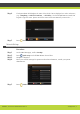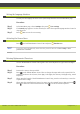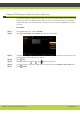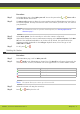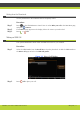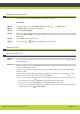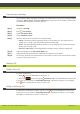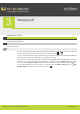User guide
'Making Calls' | 13
RADVISION | User Guide for SCOPIA XT1000 Version 2.0
Using Automatic Answering
You can enable/disable automatic answering to an incoming call. You may select among a number
of settings: Always, Never, Never if a call is active. You can also set the number of alert rings
the system will sound until you answer the call.
Procedure
Step 1 Navigate to Settings.
Step 2 Press User settings.
Step 3 Select Call-Answer Mode.
Step 4 Select Automatic answer.
Step 5 Open the drop-down list and select the required setting:
• Always: this setting enables automatic answer to an incoming call. The system will not
prompt you to accept a call if the display shows the Home page.
• Never: this setting disables automatic answer to an incoming call. The system will alsways
prompt you to accept a call.
• Never if a call is active: this setting disables automatic answer during an ongoing call.
Step 6 (Optional) Navigate to the After Num. Rings field.
Step 7 (Optional) Move the slider until the requested value appears on the display.
Step 8 At each step, press the relevant function key of the remote control to save and undo the settings,
or return to the previous screen.
Ending a Call
Ending a Video Call
To end an ongoing call:
• Press on the XT1000 Remote Control Unit, or
• Select the button, then press Disconnect call on the XT1000 Remote Control Unit.
If you have set your system to Confirm disconnection, a message will appear on your display.
Press Yes to confirm that you want to end the call.
Ending an Audio-only Call
To disconnect a terminal in an audio-only call, press on the XT1000 Remote Control Unit.
If you have set your system to Confirm disconnection, a message will appear on your display.
Press Yes to confirm that you want to end the call.