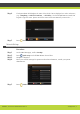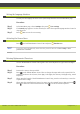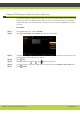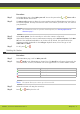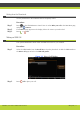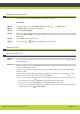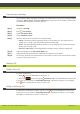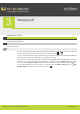User guide
'Getting Started' | 7
RADVISION | User Guide for SCOPIA XT1000 Version 2.0
Setting the Language Interface
You may set the language interface in the Quick Setup Wizard or from the Main Menu page.
Procedure
Step 1
In the Main Menu page, select Settings, then press User settings.
Step 2 The General page appears. Use the arrow keys to select the required language interface from the
drop-down list.
Step 3 Press Save to save the new setting.
Activating the Screen Saver
Press on the XT1000 Remote Control Unit and press Shutdown no.
Note: The screen saver automatically starts after the period of time set in User settings > User
preferences > General.
Entering Alphanumeric Characters
Use the XT1000 Remote Control Unit keypad or the virtual keyboard to type letters and digits.
Procedure
Step 1 Position the cursor in the input field.
Step 2 Press on the XT1000 Remote Control Unit to change the input mode in the input field. The
available modes are: abc1 (letters, then digit); 1abc (digit, then letters); 123 (digits only); virtual
keyboard.
Step 3 When using the keypad of the XT1000 Remote Control Unit, press the relevant key to enter the
required letter or digit.
Step 4 When using the virtual keyboard, move the cursor over the required letter or digit and press .
Press to delete the last entered character. Press to close the virtual keyboard.