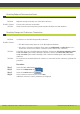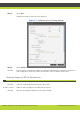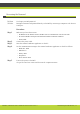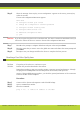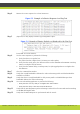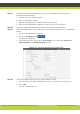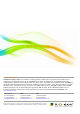Specifications
Troubleshooting the SCOPIA Elite MCU | 69
RADVISION | Administrator Guide for SCOPIA Elite 5100 Series MCU Version 7.7
Step 13 In deployments using a SCOPIA Gateway, verify that the SCOPIA Gateway LAN ports are
synchronized with the switch:
a. Connect a PC to the SCOPIA Gateway.
b. Open a command line window.
c. Enter the sysLanStatusGet command to check the port status.
d. Enter the motFccErrorShow command to check that there are no CRC errors.
Step 14 Verify that 10 Mbit/Half Duplex hubs are not used for videoconferencing traffic.
Step 15 Verify that synchronization of the LAN endpoints with the LAN switches is set to 100 Mbit/Full
Duplex.
a. Access the MCU Administrator interface.
b. Select the Configuration tab .
The Setup tab is displayed.
c. In the Network section, verify that the Port settings is set to either the Auto (Up to 1
Gbps/Full Duplex) or 100 Mbps/Full Duplex option.
Figure 5-5 Network Section of the Setup Tab
Step 16 Verify that the MCU Quality of Service (QoS) settings are correct:
a. In the Setup Tab of the MCU Administrator interface, scroll down to the QoS section.
b. Select More.
The QoS section is displayed.