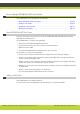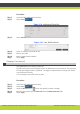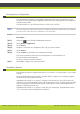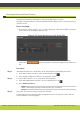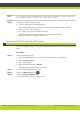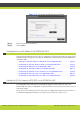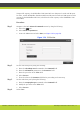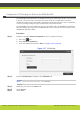Specifications
Maintaining the SCOPIA Elite 5100 Series MCU | 32
RADVISION | Administrator Guide for SCOPIA Elite 5100 Series MCU Version 7.7
Note: Do not import the saved configuration to the MCU, after the downgrade. An older version of the
MCU configuration might not support the new configuration values.
Step 4 Verify that the MCU functions properly:
a. From an endpoint dial the MCU IP address.
You access the MCU auto attendant service which plays the video and audio prompts.
b. Press 0 to create a new conference.
c. At a prompt, enter the meeting ID and press #.
The MCU creates the conference and you see the Conference window.
d. Exit the conference by disconnecting the call.
Updating a SCOPIA Elite 5100 Series MCU License
If you use a temporary license, you need to obtain a permanent license key and install it on the
MCU.
Procedure
Step 1 Obtain a permanent license:
a. Access the RADVISION Internet customer page: www.radvision.com/Support.
b. Select Product Upgrade.
c. Select MCU Upgrade.
d. Enter information and select Submit.
The permanent license key will be sent to you.
Step 2 Access the MCU Administrator interface.
Step 3 Select the Maintenance button .
Step 4 Select Licensing and Registration.
The Licensing and Registration window opens.