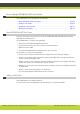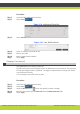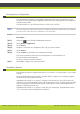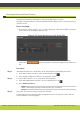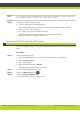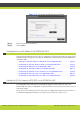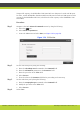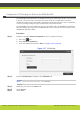Specifications
Maintaining the SCOPIA Elite 5100 Series MCU | 30
RADVISION | Administrator Guide for SCOPIA Elite 5100 Series MCU Version 7.7
If you are upgrading from version 7.0, contact Customer Support.
Before You Begin
Verify that there are no active conferences hosted on the MCU.
Procedure
Step 1 (Recommended) Save the current MCU configuration by doing the following:
a. In the web user interface, select the icon.
b. Select Backup configuration.
c. Save the generated .zip file.
Step 2 If you are upgrading from version 7.1 to version 7.5, do the following:
a. Run the Software Update tool.
b. Select the Upgrade to version 7.5 tab.
The upgrade process may take up to 45 minutes, depending on your system. Do not use the system
or restart during the upgrade process.
Step 3 If you are upgrading from version 7.5/7.6 to a later version, do the following:
a. In the web user interface, select the icon.
b. Select Update software.
c. Select Browse and navigate to the required MCU upgrade package.
A message is displayed informing you that a temporary license is used for the upgrade. After
the upgrade, the license is permanent.
d. Click OK.
e. Select Update.
The system shuts down for a few minutes and then restarts automatically.
All active conferences are disconnected.
f. Select Continue.
As soon as the update process has finished, the MCU reboots and reloads with the new software
version. The upgrade process keeps the existing configuration and you do not need to import
the saved configuration.
Step 4 Verify that the MCU functions properly:
a. From an endpoint dial the MCU IP address.
You access the MCU auto attendant service which plays the video and audio prompts.
b. Press 0 to create a new conference.
c. At a prompt, enter the meeting ID and press #.
The MCU creates the conference and you see the Conference window.
d. Exit the conference by disconnecting the call.