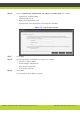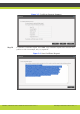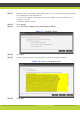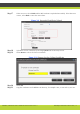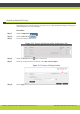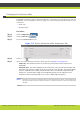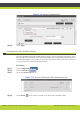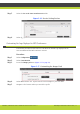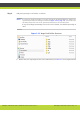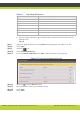Specifications
Maintaining the SCOPIA Elite 5100 Series MCU | 21
RADVISION | Administrator Guide for SCOPIA Elite 5100 Series MCU Version 7.7
Configuring the Conference Mode
The default conference mode is Continuous Presence. To increase your call capacity or conserve
bandwidth, you can configure a service to apply one of the following conference modes to your
conference:
• Audio only
• Switched video
Procedure
Step 1 Select Configuration .
Step 2 Select Conferences .
Step 3 Locate the Services List section.
Figure 3-13 Service List Section of the Conferences Tab
Step 4 Select Review for the service you want to configure.
Step 5 Select one of the following conference mode options (see Figure 3-14 on page 22):
• Audio only: This conference does not contain any video and therefore requires less
bandwidth.
• Switched video: The video displayed in this conference is not processed by the MCU and
therefore only supports a single screen layout with the active speaker, and cannot display
video on endpoints with varying resolutions and codecs. If a network experiences high
packet loss, switched video might not be displayed properly for all endpoints in the
conference.Video switching enables you to have a higher HD call capacity.
Note: By default, all conferences display video in Continuous Presence mode, which supports all
layouts and endpoints with various resolutions. Continuous Presence video is processed by
the MCU.