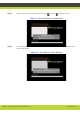User guide
'Troubleshooting' | 70
RADVISION | Administrator Guide for SCOPIA XT1000 Version 2.0
• Make sure your number/address is correct.
• Recheck the Network Configuration, Network Preferences and H.323/SIP Proxy settings.
• Make sure the Do Not Disturb function is not enabled. Check whether the GUI system area (top
bar) shows an icon indicating that incoming calls are not allowed ( ).
I cannot connect to a videoconference.
• Check whether you dialed the correct conference number.
• Check whether you are registered to the correct Gatekeeper or SIP Proxy.
I made a video call and the other side could not see my video or hear my voice.
• Make sure your Microphone Pod is correctly connected to the system.
• Make sure the Video Privacy and Mute functions are not enabled. Check whether the GUI
system area (top bar) shows two icons indicating No video or No audio .
• If the other site can hear, but not see, make sure your Call Type is set to Audio - Video, not
Audio Only (select Make Your Call > Advanced Options).
Call Performance
My call does not perform at 1080p though the 1080p camera and 1080p enabled are part of the
basic SCOPIA XT1000:
• Make sure the remote system supports 1080p. Remote systems that are limited to 720p or
below will negotiate lower resolutions with the SCOPIA XT1000.
• Make sure the camera is connected to the HDMI1 input port of the Codec Unit.
• Make sure the correct camera model is defined in the Codec Unit by selecting Administrator
settings > I/O Connections > Cameras > General and HD1 pages.
• Make sure 1080p is enabled in the Codec Unit by selecting Administrator settings > Calls >
Preferences > Video page.
• Make sure the network connection to the remote endpoint has enough bandwidth. Low
bandwidth conditions will result in reduction of resolution at the Codec Unit.
• Make sure the VISCA cable is connected to the VISCA IN port of the camera. The VISCA cable
is part of the cable harness that connects the camera to the Codec Unit and is used to control
the camera. A common mistake is to connect this cable to VISCA OUT instead of VISCA IN. This
prevents the Codec Unit from setting the camera to 1080p mode and results in 720p call.
Graphics
Graphics are not correctly displayed.
In the Main Menu page press Quick Setup. Navigate to Quick setup 2/6, where you can resize
graphics. Follow the instructions displayed in the GUI.
I programmed the system using two monitors. Now I can see the video but not the graphics.