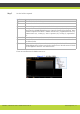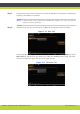User guide
'Initial Configuration' | 51
RADVISION | Administrator Guide for SCOPIA XT1000 Version 2.0
Configuring Video Quality
In this page configure fields related to video quality.
Procedure
Step 1 In the Administrator settings menu select Calls.
Step 2 Scroll to Preferences.
Step 3 Select the Video quality page.
Step 4 Set the fields as required.
Step 5 Press Save.
Field Name Description
Error resilience Set to Yes to minimize error in case of packet loss (e.g.:
due to network congestion).
Flow Control If set to Yes, a Flow Control (bandwidth reduction)
request is sent to the remote terminal in case of packet
loss.
Error startegies If set to Yes, you may set the number of allowed line
errors before video is frozen.
Fluency Indicates the number of allowed line errors, if the Error
strategies field is set to Yes. Drag the slider to the
required value. At minimum setting, video frames freeze
at the first occurring error. At maximum setting, video
frames never freeze and errors are allowed to pass
through.
Lip-sync automatic Allows synchronizing audio with video. To have a perfect
synchronization between audio and video, you must
adjust according to the type of connection. If set to Yes,
the system will perform automatic synchronization
(strongly recommended setting). If set to No, adjust
manually by dragging the Delay slider until you obtain the
best synchronization.
Delay Received audio delay in milliseconds. If Lip-sync
automatic is set to No, drag the slider until you obtain the
best synchronization.
Sharpness Enable/disable video sharpness.