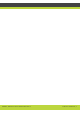User guide
'Initial Configuration' | 8
RADVISION | Administrator Guide for SCOPIA XT1000 Version 2.0
Enabling the Software License
Obtain your license key as explained in Registering the SCOPIA XT1000 page 7.
Enable the software license in either way:
• Locally from your terminal, by using the Remote Control Unit.
• Remotely, by using a web browser to access the SCOPIA XT1000 GUI (see Enabling the License
from the Codec Unit Web Page page 9).
You can use software versions V1.0.x without any license. Starting from Software Version V2.0,
you need an enabling license to upgrade a SCOPIA XT1000 with major or minor software versions.
You can also load a new software version into the system, but its functionalities will be freely
available only for a limited period of time. When this time expires, you will have to insert a
software enabling license to unblock system functionalities.
The current software release does not allow upgrading the software via web access. You need to
download the new software version file and run it on a PC as explained in Upgrading the Software
page 57.
Enabling the License at Setup
Procedure
Step 1 When you switch on the system for the first time, the display shows the Enable License page.
Select the language of your choice for the user interface.
Figure 2-1 Enable License Page
Step 2 Insert the license key in the displayed page.
Step 3 Press Enable license.