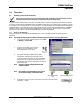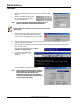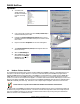Installation guide
D6600 NetCom
Operation
D6600 NetCom System Guide
© 2004 Bosch Security Systems Page 11 4998122712D
3.0 Operation
3.1 Setting Up the Host Computer
If the computer you intend to use for programming the D6600, D6680, and the alarm panel network adapters is already
a functioning workstation within the network you are planning to utilize, then skip this section!
The host computer is defined as any computer or workstation that is properly configured and connected to the network
you plan on utilizing that will manage/administer the D6600 and other devices. Any existing laptop or desktop computer
on the network can be used. However, for security reasons, it is probably best the computer be set aside and not used as a
regular workstation. This computer will also be the computer on which you will install the D6200 Software. The D6200
Software is used to program and administer the D6600 Receiver and other devices. Separate sections are provided for
setting up the host computer in Windows 98/98SE/Me and in Windows NT/2000/XP
3.1.1 Windows 98/98SE/Me
If the host computer is running Windows 98/98SE/Me and is new to the network the following steps MUST be
performed:
Note: Even though the screen captures are specific to Windows 98, they are similar for Windows 98SE and Me.
1.
In Microsoft
®
Windows
®
operating system click on Start
Settings Control Panel.
2. Once the control panel is open, find and
double-click on the “Network” icon to
launch the Network control panel.
3. The network dialog box appears with three tabs:
Configuration, Identification and Access Control.
From the Configuration tab, scroll down the Network
components until you get to the TCP\IP protocol for
your Network Interface Card (NIC) which should look
something like this.
Note: Most NIC cards will be displayed with the label
“Network Adapter.”
Note: Be sure that you have selected the TCP/IP protocol
for the network adapter, not the adapter itself.
Microsoft Protocol
Icon
Microsoft Adapter Icon
4. Highlight the protocol icon for TCP/IP bound to your NIC card and click the
"Properties…" button.