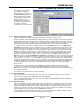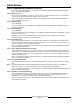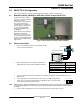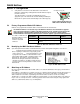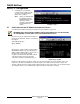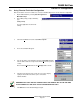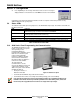Installation guide
D6600 NetCom
D9133TTL Configuration
D6600 NetCom System Guide
© 2001 Radionics Page 55 46542C
5.6 Initial Assignment of the IP Address using ARP.EXE
Radionics recommends that you read this entire step before beginning. Also, make sure there is power to the
D9133TTL-E and the Ethernet Network RJ45 connection is in place.
The D9133TTL-E being configured and the PC being used to configure it must both be on the same
gateway (the device that connects the LAN to the WAN) in order to telnet into the configuration
program. It may be called a router, hub, or MAU. After the D9133TTL-E has been configured and it
has an IP address, you will be able to telnet in to change configuration parameters from anywhere
on the network.
Once you have the IP address and the network administrator confirms that it is ready, open up the DOS prompt
(from Windows) on any PC tied into the network that is to be used. You will now need to use the ARP program to
assign the D9133TTL-E its new IP address.
At the DOS prompt (usually
C:\windows), the following
command syntax is to be used.
arp –s xxx.xxx.xxx.xxx zz-zz-zz-zz-zz-zz
xxx.xxx.xxx.xxx
is the IP address assigned
to the D9133TTL-E Serial
Interface by the Network
Administrator
zz-zz-zz-zz-zz-zz
is the MAC hardware
address found on the
label of the D9133TTL-E
Serial Interface.
We will now step through the assignment of an IP address to a
D9133TTL-E Network Interface Module, using the ARP program.
We will use the EXAMPLE MAC address found in the step
above:
Example MAC Address
REMEMBER THAT THE IP AND MAC ADDRESS USED IN THIS EXAMPLE WILL NOT BE THE SAME
AS THE NUMBERS YOU ARE USING. THIS IS FOR DEMONSTRATION ONLY!
1. Open a DOS window by selecting Start àà Programs àà MS-
DOS Prompt
A DOS window will appear.
2. Type the ARP –s command with
the IP Address and the MAC
Hardware address from above.
For this example the IP address to
assign is 190.200.128.220 and the
MAC hardware address is:
00-20-4a-12-04-0e