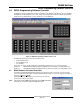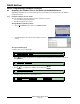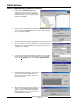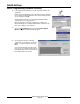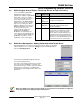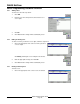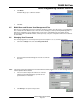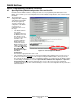Installation guide
D6600 NetCom
D6200 Programming Software Overview
D6600 NetCom System Guide
© 2001 Radionics Page 37 46542C
4.3 D6200 Program Access Rights - Restricting Access for Low Level Users
Level
#
Access
Rights Level
Explanation of Available Access
1 All User can access all D6200 menu options
2 All Except
User
Management
Users can access all D6200 menu options
except user management
3
Read/Off Line
Modification
Users can read configurations from D6600
and modify parameters but cannot
program the D6600
4 User Defined If the User Defined access category is
selected, the user making the category
can then select or remove any of the
menu options by double clicking on the
menu title listed. A check mark indicates
that the user has been granted access to
the item; no check mark indicates the user
has been denied access to that option
Users of the D6200 Programming/
Administration Software may be
granted access rights to varying D6200
menu options. This is for security
reasons, as it may be necessary for a
user to have selective access to
administration of the D6600 database.
However, you may choose to restrict
that access to certain areas. When
adding or editing users from the User
Management window, access rights
are chosen from one of four
categories: All, All except User
Management, Read/Off Line
Modification, & User Defined. If no
access rights are designated, the user
access rights default to Read/Off Line
Modification (see Table 11 for an
explanation of access level rights).
Table 11: Access Level Descriptions
4.4 D6200 User Management - Adding Authorized Administrator Users
In the D6200 Software, User Names, Passwords and Access Rights can be added,
edited or deleted. To do so, click on the Settings menu from the D6200 interface
and select User Management.
A Password Check window will appear. Enter the
correct user ID and password.
The same user ID and password must be used that
was used to log into the D6200. User names and
passwords are not case sensitive. If the correct name
and password is entered, the User Management
window will pop up and display all user names and
passwords.
Master User (RAD) access rights cannot be edited, nor can the master user be deleted. To change the
master password, use the Settings/Change Password menu.