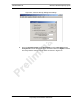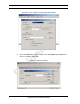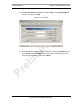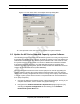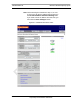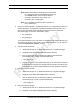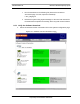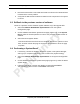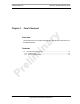User's Manual
MC-Series Standard Capacity system
998-1019-01 Rev X1
6-12 ©2008 RadioFrame Networks, Inc. MC-Series
Proprietary and Confidential Information
2. Review the SW Versions A and SW Versions B to make sure the latest software
is loaded in the correct partition.
3. Verify that the SW Selected and SW Loaded for each component in the system
is correct.
6.3 Rollback to the previous version of software
Revert to a previous version of MCSC system software only if the upgrade fails.
1. Select the
Software Download & System Reset link on the System
Configuration page.
2. On the Software Download & System Reset page (Figure 6.9), under
System
Reset
, select the inactive partition to revert to the previously loaded version of
software.
3. Select the Reset System button.
This reboot will take several minutes to complete. Wait for the system to come
back, and then refresh the page or reopen the web browser to force the page
to update.
6.4 Performing a System Reset
1. If necessary, connect the laptop to the MCSC system, start System Manager,
and log in (for complete instructions, refer to section 5.2 (System Setup)).
2. Select the
Software Download & System Reset on the System Configuration
page.
3. On the Software Download & System Reset page (Figure 6.9), select the Reset
System button.
4. Follow the procedure in section 9.6 (Adding or Removing RadioBlade
Transceivers) to add or remove a RadioBlade transceiver.