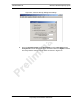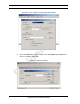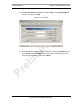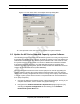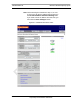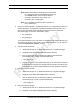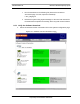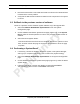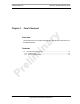User's Manual
MC-Series Standard Capacity system
998-1019-01 Rev X1
6-8 ©2008 RadioFrame Networks, Inc. MC-Series
Proprietary and Confidential Information
Figure 6.8 User Name Set in User/Rights Security Dialog Box
12. Now proceed to the next section to upgrade the system software.
6.2 Update the MC-Series Standard Capacity system Software
The following procedure assumes that the MCSC system is currently running at least
the RadioFrame Networks 15.0 release, and that the system is to be upgraded to the
RadioFrame Networks MC 15.0 MCSC system software load. If this is not the case,
the system must first be upgraded to a version of RadioFrame Networks software
that supports software baselining. For SW download scenarios involving other
software upgrades or downgrades, please contact RadioFrame Networks Technical
Support for specific instructions (1-800-328-0847).
The procedure also assumes that the service laptop to be used for upgrading the
system software contains the system software load extracted to the root directory
and that the correctly configured FTP server is running on the laptop. If this software
is not yet in place, please start at section 6.1.2 (Download FTP Server Software to
the Laptop Computer).
1. Connect the laptop to the MCSC system, start System Manager, and log in (for
complete instructions, refer to section 5.2 (System Setup)).
2. Navigate to the
Software Download & System Reset page (Figure 6.9) by
selecting the
System Configuration tab and clicking on the Software
Download & System Reset
link.