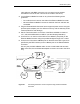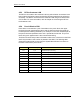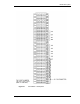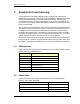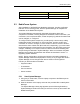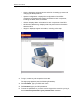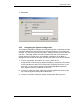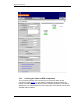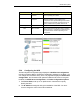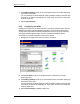Installation Guide
Table Of Contents
- Title
- Contents
- Introduction
- System Description
- Pre-Installation
- Receipt of Equipment
- Site Planning
- Main Rack and Supporting Hardware
- Remote ACUs
- RFUs
- RadioBlades
- RAPs
- URU
- Interconnecting Cabling
- Main Rack Configuration
- RF Planning
- Site Survey
- Alarm Configuration
- Tools Required
- Installation
- Equipment Commissioning
- iDEN Interface
- Power Plant
- RadioFrame System
- Coverage Validation
- Site Acceptance Guidelines
- RadioFrame System Functionality Test
- RadioFrame System iDEN Functionality Test
- Interconnect & Dispatch Setup & Voice Quality
- Packet Data Service Connection and Latency
- Short Message Service
- Handover and Cell Reselection
- Interconnect Connection Stability and SQE Performance
- Dispatch Connection Stability
- Idle SQE Testing and Validation
- System Self-Recovery Test
- Packet Data Stability and Throughput
- Validation of ‘Unable to Key BR’ Alarm
- Rectifier & AC Power Alarms
- iSC-3 Functionality Test
- RadioFrame System iDEN Functionality Test
- Connecting the RFS to the Customer LAN
- Operations and Maintenance
- Appendixes
RadioFrame System
Equipment Commissioning
RFN_3.1 Beta 83
Chapter Procedure Title
Test Completion
GPS Status
5.3 RadioFrame System
After installation of all RadioFrame Networks equipment, including verification
that each unit is receiving power, start the System Manager to complete the
installation of the RadioFrame System.
The System Manager automatically downloads information about each
component in the RFS, including assigned IP addresses, sector information, port
connections, and component status, as well as specifying default information that
can be changed, or ‘configured’.
To configure each system component, you will specify a device name, adding
building/site location information for each component. Anytime an RFU port
connection is moved or changed, or when an NPC or APC is moved to another
slot within the same chassis unit (NCU and ACU, respectively), you must restart
the System Manger to download the new information. For other RFS component
changes, restarting is not required, however, RFN recommends validating that
the port change is reflected in System Manager. When new releases of System
Manager are provided, download the new release as described in section 7.1
Upgrading System Software.
NOTE: During configuration, verify that the following information displayed in
System Manager matches the Equipment Inventory. If any changes are made in
System Manager, those changes must also be shown on the Equipment
Inventory or site as-built documentation.
• Physical location
• IP addresses
• Port connections
• Sector locations
5.3.1 Start System Manager
1 Using a 9-pin serial cable, connect a laptop computer to the RS232 port on
the front of the NCU.
2 Start the browser on the laptop, and enter the provided URL to start System
Manager.
The System Manager Home page appears (see the following illustration).
System Manager contains five tabs you select from to set up and monitor the
RadioFrame System: