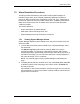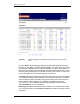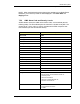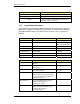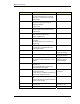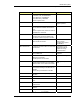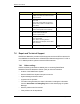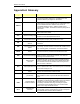Installation Guide
Table Of Contents
- Title
- Contents
- Introduction
- System Description
- Pre-Installation
- Receipt of Equipment
- Site Planning
- Main Rack and Supporting Hardware
- Remote ACUs
- RFUs
- RadioBlades
- RAPs
- URU
- Interconnecting Cabling
- Main Rack Configuration
- RF Planning
- Site Survey
- Alarm Configuration
- Tools Required
- Installation
- Equipment Commissioning
- iDEN Interface
- Power Plant
- RadioFrame System
- Coverage Validation
- Site Acceptance Guidelines
- RadioFrame System Functionality Test
- RadioFrame System iDEN Functionality Test
- Interconnect & Dispatch Setup & Voice Quality
- Packet Data Service Connection and Latency
- Short Message Service
- Handover and Cell Reselection
- Interconnect Connection Stability and SQE Performance
- Dispatch Connection Stability
- Idle SQE Testing and Validation
- System Self-Recovery Test
- Packet Data Stability and Throughput
- Validation of ‘Unable to Key BR’ Alarm
- Rectifier & AC Power Alarms
- iSC-3 Functionality Test
- RadioFrame System iDEN Functionality Test
- Connecting the RFS to the Customer LAN
- Operations and Maintenance
- Appendixes
RadioFrame System
Operations and Maintenance
RFN_3.1 Beta 129
7.5 Alarm Resolution Procedures
The RFS provides fault alarming and isolation within System Manager for
individual components, which consists of detecting catastrophic faults that
prevent an RFS component from responding to a periodic “ping”. Depending on
the severity, alarms are sent to the OMC via the iSC-3. All alarms passed to the
OMC use an Alarm Code, such as 39005, which uses the event description
“Unable to key BR”.
This section describes:
• How to view alarms in System Manger,
• OMC alarm code and severity levels, and
• System Manager alarms and resolution procedures.
7.5.1 Viewing System Manager Alarms
System Manager displays system-related errors. Only some of these errors are
sent to the OMC.
1 To view alarms and other system-related errors in System Manager, select
the Alarms tab.
The Alarms Log displays RFS alarms, listed by Time of occurrence
(including the date), in a sequence of 200 alarms at a time—No. (see the
following illustration). Approximately 25 alarms are visible at any one time. At
the bottom of the page, you can see which alarms are currently displayed, in
this case, 99 through 118 of 118 alarms.
NOTE: If the Alarms page is empty, System Manager is still loading the
page.
2 To display alarms that have scrolled out of view, select first, prev, next, last
or all at the bottom of the alarm page, then enter a value in the Show text
box and press enter.
For example, to view the first 20 alarms, click first and type 20 in the text box,
then press Enter. To return to the bottom of the list of alarms, select last and
type a value in the text box.