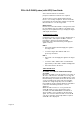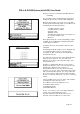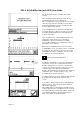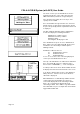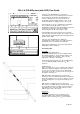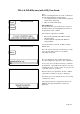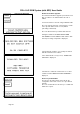User's Manual
PDL-4 A.C.ID-M System (with GPS) User Guide
Page 22
Note:
Before connecting the PDL-4 to a PC or Laptop PC
the following precautions must be taken.
• To reduce the effect of static electricity, wipe the
PDL-4 with a damp cloth.
• Wear an earthed wrist strap.
Upload Data Log
The Upload Data Log option allows the contents of
the PDL-4 Data Log, including GPS information, to
be uploaded to a PC or LMS-3.
Two methods of upload are available:
§ RD Upload-compatible with LMS-3 and PC
upload program
§ Terminal upload-compatible with Windows
HyperTerminal
Connect the PDL-4 to the PC or LMS-3 using an
RS232 cable.
Press the Cancel menu key or the Exit key to return
to the System Utilities menu screen (without
performing an upload).
Press the Start menu key to initiate data transfer.
The 'Uploading Data Log' progress bar is displayed.
If necessary, press the Abort menu key to terminate
the download. 'Upload Aborted!' and 'Press any key'
is displayed for five seconds, unless a key is pressed
or the Gain Control is operated.
After the Data Log is uploaded to the PC or LMS-3
'Upload Successful Press any key' is displayed.
The Data Log is never deleted; the most recent entry
overwrites the oldest.
If the Upload cannot be completed for any reason,
'ERROR' and 'Upload Failed Press any key' is
displayed.