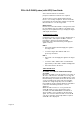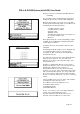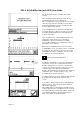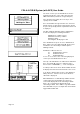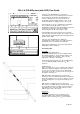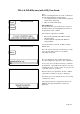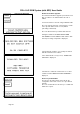User's Manual
PDL-4 A.C.ID-M System (with GPS) User Guide
Page 19
The arrow on the top of the SmartProbe-2 must be
pointing along the line of the cable, away from the
LMS-3 transmitter (towards the end ground point).
If the ground is hard, it may be necessary to start
spade, potholer or MED.
Press the SmartProbe-2 green button. For customers
with more than one A.C.ID-M code the button should
be pressed repeatedly until the required A.C.ID-M code
is displayed.
The PDL-4 will automatically switch to SmartProbe-
2 mode and display the following information:
SmartProbe-2 software version.
SmartProbe-2 battery condition.
'Waiting for Data'.
'Checking A.C.ID-M' progress bar
If the SmartProbe-2 reports an error, 'SmartProbe-2
Error' replaces the 'Checking A.C.ID-M' progress bar
and 'Error Code' followed by a number replaces
'Waiting for Data'.
SmartProbe-2 Error Codes are:
16 Invalid Software Version
32 Invalid Checksum
48 Invalid Calibration
In case of one of these error codes being displayed,
contact your local Radiodetection office.
If the tip of the SmartProbe-2 is within the Confirmation
Zone, and A.C.ID-M current of a sufficient level is
detected, the 'CONFIRMED' ( ) screen is displayed.
If a GPS position fix has been obtained "GPS OK" will
be displayed in the bottom left-hand side of the screen.
If "no GPS" is displayed the locator is still obtaining a
GPS position fix. Once the fix has been obtained,
"GPS OK" is displayed.
When GPS data is not immediately available and the
confirm signal from the SmartProbe 2 has been
received the display will show "Searching for GPS".
After a 10 second delay the display will show
"Searching for GPS. Press 'EXIT' to log without GPS".
If the EXIT button is pressed, depth and current will be
logged without GPS data.