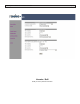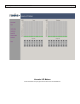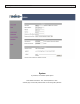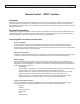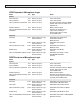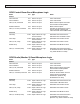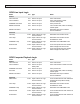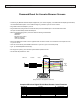Operating instructions
Radio Systems Millenium-D Livewire Console
Page 20
Password Reset for Livewire Browser Screens
• Locate the gray Millenium RS-232 adapter shipped with your console originally; it is a DB-9 to RJ45 adapter (pinouts below).
Use a standard Ethernet patch cord of sufcient length to go between your PC and the console.
• Plug in DB-9 side of the adapter to your PC
• Plug the RJ45 side (using the above-mentioned cable) to the AUX RS232 port on the Livewire audio board.
This port is located directly behind the MAIN port
• Start a HyperTerminal (hypertrm) connection with the following characteristics:
• 19200 Baud
• 8/N/1 bits
• None for Flow Control
• ANSI for language
• Turn off Local Echo
• Re-boot the Millenium console once the HyperTerminal connection is made. You should see a boot sequence scroll
on your PC screen.
• Once the console boots, press ENTER a few times on your PC to get to a command prompt
• Type: “cp /etc/default/passwd /etc/cong/”
• Do not type the quotes (“) and notice the space between passwd and /etc
• This will reset the password to “user”
Millenium Network Console -
Password Reset for Livewire Browser Screens
Complete Millenium Digital RS-232 Data Remote Control Functio
ns
Rear of Connector Shown
Adapter Connector is a DB9 female
(Mating Connector on the equipment is a DB9 male)
Ground
Receive (RX)
Transmit (TX)
3
2
DB-9 PIN # Function Input/Output
1 N/C
2 Transmit (TX) Output
3 Receive (RX) Input
4 N/C
5 Signal Ground
6 N/C
7 N/C
8 N/C
9 N/C
RJ-45
to
Console
DB9 to
Source Gear
DB Pin # Function In/Out
5
5 4 3 2 1
9 8 7 6