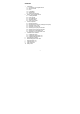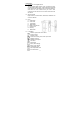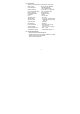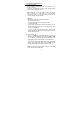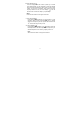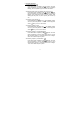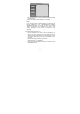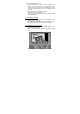User`s manual
4.3 Installing VideoImpression 1.6
- Put the CD-ROM into the drive, it will run automatically. If it
does not run, click “start” and “Run”, type “E:\autorun.exe” to
install it manually (E:\represent your CD-ROM drive. Letter E
may change, depending on drive name of CD-ROM on your
computer).
- Click “Arcsoft Imaging Software” and choose
“PhotoImpression “ for installation.
Choose the set-up language and follow the instruction of the
InstallShield Wizard.
5 Uninstalling the Software
- You have to uninstall DC Driver, PhotoImpression and
VideoImpression separately.
- To uninstall, either click “Uninstall” under the software menu or
use “Add/Remove Programs” function in Control Panel.
6 Downloading Photos and Videos
- To download photos, connect the digital camera to your
computer via the USB cable.
- Open “PhotoImpression 4.0”under Windows Start Programs
Menu.
- Click “Get Photo” Button and select “Camera /Scanner”.
- 9 -