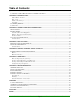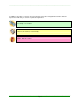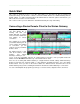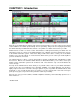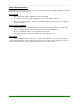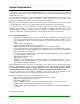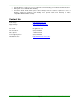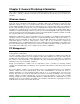Specifications
____________________________________________________________________________________
____________________________________________________________________________________
Page 9
Chapter 2: General Pre-Setup Information
This section is intended to give you all of the information that you need before you set up Simian Remote.
It will cover a variety of “Gotchas” and other issues that will make the whole process go much more
smoothly.
Windows Issues
It has been said that the main strength of Simian is that it runs in Windows, just like any other application.
It has also been said that the main weakness of Simian is that it runs in Windows, just like any other
application. Simian is easy to use, and the interface has been designed to operate in ways that “radio
people” will find familiar. However, when you make the decision to run your radio station on a computer, it
becomes important that the people who set up and maintain that computer have an appropriate level of
knowledge. It’s usually pretty easy for the DJ’s and operators to learn enough to operate Simian with a
minimum of computer knowledge. However, just like you need a knowledgeable radio engineer to handle
all of the electronics involved in this industry, you’ll need a knowledgeable computer technician to handle
the computers that have become invaluable to this industry.
Which flavor of Windows
®
is the best for Simian? There are a number of considerations when picking an
operating system. To make things simple, we recommend Windows XP Pro with Service Pack 3, or
Windows 7 Professional 32bit, as they have been tested by BSI and found to be stable and can run
unattended without a reboot for longer periods of time. We do not recommend or support any
Home/limited versions, or Ultimate/advanced versions of Windows for use with Simian as they either don’t
have full network functionality or they load on extra non-essential UI graphics functions. BSI also does
not recommend or support any server or advanced server flavors of Windows.
PC Management
Organizing your files well can make or break your success with Simian Gateway. Here are some of the
most important considerations:
You have complete control over where you put any files on your computer. In Simian on the Paths tab
under Tools/Program Options you can completely control where Simian looks for the files that it needs
and writes the files that it creates. Simian Gateway also needs access to the same paths, so configuring
the locations of your audio paths is very important. We only recommend storing your audio files on a
hard drive local to your on-air Simian computer.
Design your maintenance schedule now. It is important to have a schedule for rebooting, running
scandisk, and defragmenting your hard drive. These operations take much less time if they are performed
regularly.
Do not run antivirus software on your air machine. This is very important because in some situations
antivirus software can cause audio break-up on-air. Our recommendation is to install your choice of
antivirus applications on your production machine and run it, on a scheduled basis, from across the
network. This leaves the on-air PC without the performance hit and file availability issues caused by
antivirus software constantly scanning files. If you do need to run antivirus on your on-air or Simian
Gateway computer(s), we recommend adding Simian.exe, SimianGateway.exe, SimianRemote.exe, and
SGFileConvert.exe to your antivirus’ executable scan exclude list, and add .wav, .mp3 file types and your
audio directories to the file scan exclude list as well.