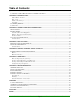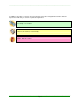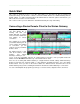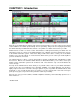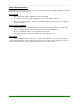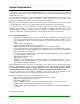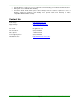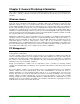Specifications
____________________________________________________________________________________
____________________________________________________________________________________
Page 4
Quick Start
This section is designed for those of you who don’t want to (or don’t have the time to) read the full
manual. We will go over the basics of how to connect the Simian Remote to a Simian Gateway with the
default settings. For further information about the Simian Remote and all its options and functions, you
will need to check out the rest of the manual.
This section assumes you have Simian Pro and Simian Gateway all set up and running.
Connecting a Simian Remote Client to the Simian Gateway
First, you’ll need to make
sure that Simian Pro is
running, and that your
Simian Gateway is running
and connected to Simian Pro
and waiting for remote
connections.
Once Simian Pro is running
your Simian Gateway has its
server running and waiting
for connections, you are
ready to connect your Simian
Remote client!
On Simian Remote for PC,
enter the IP address of the
machine your Simian
Gateway is running on, or if
Figure 0.1: The Simian Remote for PC client.
you’ve set up port forwarding and have an external internet connection, enter your public internet IP
address into the IP Address field at the top of the Simian Remote client.
Since we are assuming that Simian Gateway is configured with its default settings Simian Gateway’s
Remote Connection Port should be 5500, so enter 5500 into the Port field at the top of the Simian
Remote Client. Once you click on the Connect button, the Simian Remote client will connect to the
Simian Gateway and you’ll be controlling the Simian Pro machine the Simian Gateway is connected to.
You can now manipulate the program log, load logs, record voice tracks, adjust the mixers, and more!