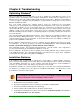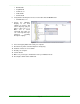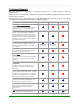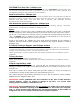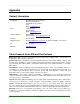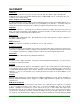Specifications
____________________________________________________________________________________
____________________________________________________________________________________
Page 21
Chapter 6: Troubleshooting
Optimizing Windows
®
When using Windows, there is little that you can do to optimize the actual Microsoft release of the
operating system. Unfortunately many computer manufacturers decide that the original version of
Windows isn't good enough, and they add programs that run all of the time… Whether you want them to
or not. These types of programs can affect Simian's on-air performance. Always try to use the cleanest
Windows installation possible.
Also, some normal common-sense computer practices need to be avoided for the on-air Simian
computer. Try to avoid programs that constantly run in the background, such as the Task Scheduler or
any Anti-Virus programs on your on-air machine unless it’s one that we’ve tested and can mask our
system and audio files. Otherwise, these background programs can cause many problems such as audio
skipping, system lock-ups and program crashes when used in conjunction with Simian. Any situation
where the automatic protection features of an antiviral program are constantly scanning files is bad news
for your air machine.
Try to avoid hard drive Power Management functions. These settings are in your BIOS, as well as in your
Control Panel/Power Management folder. You may need to call the technical support section of your
computer manufacturer to assist you with this. In the Control Panel, make your Settings for Always On
power scheme say Never for hard drives.
Because Simian is graphics-intensive, it’s best to minimize the fancy Windows tricks like mouse trails,
icon animations, etc. Do this by going to the Control Panel/Display/Effects tab and disabling Show
window contents while dragging and Animate windows, menus and lists.
Turn off Windows Sounds. In Control Panel/Sounds/Schemes, select No Sounds. This is important so
you don’t get unwanted beeps and tinkling from Windows on the air!
Don’t use wallpaper. Every time you move something on the desktop, Windows has to redraw every pixel
of the wallpaper graphic. This surprisingly simple thing can really slow your system down. Right-click
your desktop, choose properties, then (None) for Wallpaper.
Installation Problems
If an installation fails, or Simian will not launch after a power failure or similar traumatic experience,
please call our Technical Support Team. They will be more than happy to lend you a hand. The following
clean reinstallation instructions are for the computer expert who knows that a clean reinstallation is
needed, or as a guide for when Tech Support says it's time to clean reinstall.
Reinstallation should be one of the last troubleshooting steps, not the first. If you cleanly reinstall Simian,
you will have to reconfigure most of the options in SoundHound and Simian. You will need to re-enter
your validation code after a clean reinstall.
Do not attempt the following step unless you are a knowledgeable computer expert. Always
backup your Registry files before attempting to edit the registry.
Instructions:
1. Download the newest full install of Simian.
2. Shut down any applications that are running on the Taskbar, including Simian.
3. Shut down SoundHound manually if it is still running.
4. Remove Simian from the Add & Remove Programs Control Panel.
5. Verify that the following files have been removed from the C:\windows\system folder (Win98) or
the C:\winnt\system32 folder (Win 2000/XP):