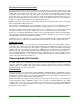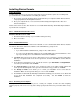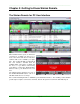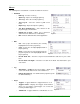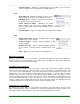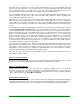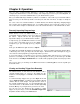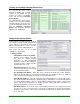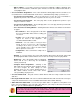Specifications
____________________________________________________________________________________
____________________________________________________________________________________
Page 20
o Hide Scrubbers – If you want to prevent yourself from accidentally scrubbing a playback deck
that is on an on-air machine, enable this option. All it does is hides the scrubbers at the bottom of
each playback deck.
• Voice Track Editor Assignments – This section determines which playback and record devices are
used, what mixers are linked with which audio devices, and what ducking settings you want to use.
o VoiceTrack Cut #1 Dropdown – This is the play device used in the Voice Track Editor to
playback the preview of the end of the song that occurs before your Voice Track.
o VoiceTrack Track Dropdown – This is the play device used to playback the preview of your
newly recorded Voice Track.
o VoiceTrack Cut #2 Dropdown – The Cut #2 play device is used to play back the preview audio
file that occurs after your Voice Track.
o Voice Track Record Settings Button – Clicking this button will cause the window shown below
to appear.
Record Device – This is the physical record device
the Voice Track Editor will use when recording your
voice track.
Format – The record formats your audio card will
support are listed in this dropdown. We
recommend PCM-16 Wave format.
Channels – You can select to record your Voice
Tracks in stereo or mono here. We recommend
recording in mono unless you have a compelling
reason otherwise since a mono file takes half the
time to upload as a stereo file.
Sample Rate – We recommend a sample rate of
44100 Hz.
Figure 5.5
o Ducking % – The percentage chosen here will determine what volume the Cut #1 and Cut #2
preview playback will be faded to while the Voice Track cut is being recorded or played back.
o Default Vol. – This is the default volume your playback
devices will be set to when they are at maximum
volume (not ducked).
o Configure Fader Assignments – Clicking on this
button wi
ll cause the window shown at right to appear.
You must configure the fader settings for each
playback device you are using in Simian Remote so
that Simian Remote knows what fader devices
correspond with your play devices.
Figure 5.6
• VoiceTrack Audio Path – This path is where Simian Remote will store newly created Voice Track
audio files.
• Intro/Segue Audio File Path – This is the location that Simian Remote will cache the intro and segue
components that the Remote Voice Track Editor downloads from the Simian Gateway.
• Audio Editor Executable Path – You can enter your audio editor’s .exe path here. This path is used
by the Voice Track Editor to open your audio editor and pass your newly recorded Voice Track audio
file to it so you can edit it directly before uploading it.
This feature has been tested with many audio editors. Any audio editor that supports having
the an audio file path passed to it via command switch should support this feature, but we
can’t guarantee that all audio editors will support this feature.