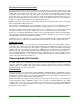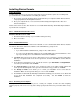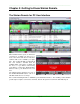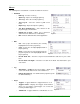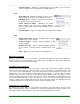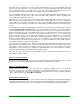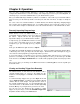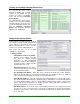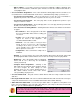Specifications
____________________________________________________________________________________
____________________________________________________________________________________
Page 19
Viewing and Loading Scheduled Events Sets
You can view the events in the
Scheduled Events Set currently
loaded on the Simian 2.2 Pro
machine by going to the Async
menu and choosing Scheduled
Events Viewer.
You can instruct the Simian 2.2 Pro
machine to load any of its available
Scheduled Events sets by choosing
your desired Scheduled Events Set
from the Available Scheduled
Events Sets dropdown and then
clicking on the Load button.
Figure 5.3
Configuring Program Options
Simian Remote’s Program Settings contain all
the settings for startup defaults, playback and
record devices for the Remote Voice Track
Editor, and what paths are used to store files
and access your audio editor application.
This section will give you an in depth
explanation of each setting.
• Startup Settings
o Attempt Auto-Connect on Startup –
With this option enabled, each time
you open the Simian Remote
application, it will automatically
attempt to connect to the IP Address
and Port that were used the last time
Simian Remote was used.
o Remember Password – This will re-
use the last password you used to log
in to the Simian Gateway.
Figure 5.4
o Use Friendly Folder Names – When this option is checked, the Audio List’s Folder dropdown
will list the friendly names as entered in SoundHound on your Simian 2.2 Pro host. With the
option unchecked, it will display the file path from SoundHound instead.
o Allow Duplex Playback – For audio cards that support multi-playback on a single audio device,
this option will switch Simian Remote’s playback mode to support that. Keep in mind though that
the volume ducking feature of the Voice Track Editor in Simian Remote requires separate audio
devices with discrete mixing devices to function properly. That means that if you want to use
duplex audio playback, you can not use ducking.
o Hide Audio Meters – If the audio cards on your Simian 2.2 Pro host don’t support meters and
you’d like to use the “screen real estate” on the decks for displaying more audio file information,
enable this option and the audio meters will be hidden and the deck info display will be widened
to use that space.