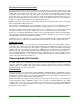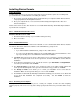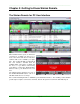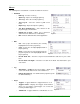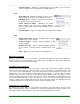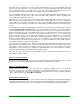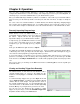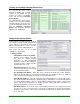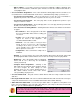Specifications
____________________________________________________________________________________
____________________________________________________________________________________
Page 18
Chapter 5: Operation
Once you have configured Simian Gateway to connect to your Simian Pro automation system and
configured its Simian Remote connection settings, and configured your router for port forwarding/NAT, it’s
extremely easy to connect the Simian Remote to your Simian 2.2 Pro system.
Enter your Simian Gateway’s IP Address (either it’s local address on the LAN or your external IP address
when accessing over the Internet) and the connection port, and click on Connect. It really is as simple as
that!
For some of the more extended functions of Simian Remote, like Remote Importing, changing Trigger
Sets, Hot Key Sets, Scheduled Events Sets, or recording a Remote Voice Track, this section is for you.
The sections in this chapter are dedicated to each of the extended functions of the Simian Remote client.
Remotely Importing Program Logs
Simian Remote for PC can initiate log imports on
your Simian 2.2 Pro machine, just as if you were at
the station. Imports will use the pre-configured
import filter settings on your Simian 2.2 Pro machine.
To import a log, go to the File menu and choose New
Log to create a new empty log (or if you are adding
an import log to your currently open log, skip this
step).
Next, go to the File menu again and choose Import.
Figure 5.1
You will be presented with the window shown in figure 5.1. Select your import format type (Traffic, Music,
or Alternate), then select your import file and click Open. Simian 2.2 Pro will now import the log you
chose into the current program log using the import filter you chose.
If you need to import a secondary log (e.g. you have separate traffic and music logs), you’ll need to
perform a second import for the second log. Once all your imports are done, you’ll need to go to the File
menu and choose Sort By Scheduled Time to re-shuffle all the program log items into their proper time
slot.
Once you are done, you should go to the File menu and choose Save Log As to save the log with your
desired file name.
Viewing and Loading Trigger Sets Remotely
The Simian Remote for PC client can view Simian 2.2 Pro’s
currently loaded trigger set, and force the Simian 2.2 Pro
machine to load any trigger set available on the Simian 2.2 Pro
machine.
To view and change Trigger Sets, go to the Async menu and
choose Triggers Viewer. You will be presented with a window
similar to the one shown at right. The grid shows the events of
the currently loaded Trigger Set. You can manually trigger any
of the listed events on the Simian 2.2 Pro machine by holding
down the Alt key on your keyboard as you click on an event.
You can also force the Simian 2.2 Pro machine to switch
trigger sets by choosing a set from the Available Trigger Sets
dropdown and then clicking on the Done button.
Figure 5.2