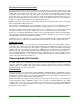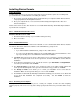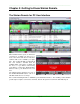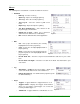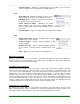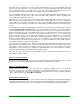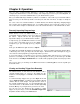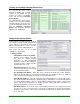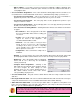Specifications
____________________________________________________________________________________
____________________________________________________________________________________
Page 17
By default, when you load the Voice Track editor in Simian Remote, it does not automatically download
the intro and segue audio files. You can still record a voice track, but without the intro and segue audio
files you will not be able to set overlap times for your Voice Track, which means that when your Voice
Track plays back on air it’ll be “dry”, with no overlapping of the surrounding audio files.
You can manually download the intro and segue cuts from the Simian Gateway by right clicking on the
audio cut timeline area (the area of the Voice track Editor that contains the audio cut graphs) and
choosing “Get Cut Segments From Host”.
Alternately, you can force the Voice Track Editor to automatically download the intro and segue cuts
when you click on the Load button in the Voice Track Editor so it’ll do it all at once for you. To enable this
option, right click on the audio cut timeline area in the Voice Track Editor and choose Automatically Get
Cuts On Load. The next time you load the Voice Track Editor, it’ll download the intro and segue cuts it
needs.
It is important to note that if the Simian Remote Client finds the audio file(s) specified in the path specified
by the Intro/Segue Audio File Path setting in the Program Options, it will not re-request the audio file
from the Simian Gateway. This means that if you have a local copy of your songs from your station’s
library in that folder, the Voice Track Editor will not have to re-download them, saving you time and
internet connection bandwidth. This can be especially advantageous if you are on a data-metered
internet connection (such as 3G or 4G cellular networks). If you have limited space on your Simian
Remote computer’s hard drive, you could even use a third-party utility to re-compress a copy of your song
library to low bit-rate MP3 format to save space. The only thing the Voice Track Editor will pay attention
to is the file name of the audio file, not the extension, so even if your library is in .wav format, the Voice
Track Editor will still use a .mp3 version if it finds it.
The only other functional difference is that the Paste button works differently in the Remote Voice Track
Editor than it does in Simian 2.2 Pro. It acts as an upload and then paste into log button rather than a
paste button. When you finish recording your Voice Track, click on the Paste button and it’ll start
uploading the Voice Track file you’ve created to the Simian Gateway, then once the upload is complete,
the Simian Gateway will paste it into the log in the proper location.
Other than the above, the Remote Voice Track Editor works in exactly the same manner as the Voice
Track Editor on Simian 2.2 Pro.
Absence of the Record Decks
Remote access to the Record Decks does not currently exist in the Simian Remote client. This is so that
a remote user doesn’t inadvertently disrupt a background record that may be occurring.
Absence of the Event Builder
Simian Remote’s intention is for live assist and Voice Tracking of Simian 2.2 Pro, not full blown
production. For this reason, the full Event Builder was not included in Simian Remote. Instead, you have
access to the Audio List, and you can insert Macros and Comments into the log using the right-click
option on the Program Log for Insert Macro/Comment.
Remote Audio List Differences
The Simian Remote client’s Audio List does not have all the same filtering and searching functionality that
the Simian 2.2 Pro Audio List does. This is again because the Simian Remote client is not designed as a
full blown production environment. It does have keyword search, and filtering by folder functionality.